Table of Contents:
How to Schedule Tweets: A Comprehensive Guide
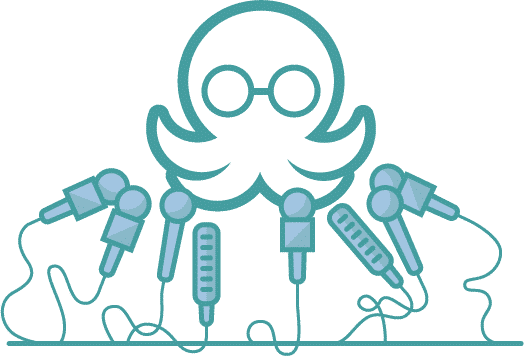
Table of Contents:
Twitter, now rebranded as X, is a dynamic platform where timely and frequent updates can significantly boost your engagement. With over 600 million monthly active users globally, X remains a key platform for brands and creators' communication and engagement. Scheduling tweets ensures that your content reaches your audience when they are most active, without the need to be online constantly.
This guide will walk you through on how to schedule tweets effectively using both Twitter's native scheduling features and MeetEdgar.
Why Schedule Tweets?
Scheduling tweets isn’t just handy, it’s very smart. It allows you to focus on producing high-quality content for a time and then be free to use your time effectively. Here are some detailed benefits:
Benefits of scheduling your posts on X(Twitter):
- Consistency: Maintaining a regular posting schedule is crucial for keeping your audience engaged and growing your followers. Scheduled tweets ensure your content is consistently shared, reinforcing your presence on X.
- Time Management: Save time by planning and scheduling tweets in advance. This frees you up for other critical tasks like engagement, content creation, and strategy planning.
- Optimal Timing: Use analytics to determine the best times to post, ensuring your tweets reach the largest possible audience when they are most active.
- Content Planning: Scheduling tweets allows for better content planning, helping you maintain a balanced and cohesive social media strategy. You can schedule a mix of promotional, educational, and entertaining content.
- Different time zones: Reach a global audience effectively by scheduling tweets at times that accommodate different time zones. This is particularly useful for brands with an international audience.
- Campaign Coordination: Scheduling tweets allows you to coordinate and execute marketing campaigns more efficiently. You can plan your content around specific promotions, events, and product launches.
How to schedule Tweets via X(Twitter)'s Native App
Scheduling tweets directly within X's app is straightforward and can be done on both desktop and mobile devices. Here’s how to do it:
Step-by-Step Guide:
- Log in to Twitter: Open X on your desktop or mobile device and log in to your account.
- Compose Your Tweet: Click on the "Tweet" button to open the tweet composer. Write your tweet, add hashtags, and include any relevant media such as images or videos.
- Access Scheduling Options: Click on the calendar icon at the bottom of the tweet composer.
- Select Date and Time: Choose the date and time you want your tweet to be published. X allows you to schedule tweets up to 18 months in advance.
- Confirm and Schedule: Once you’ve set the date and time, click on "Confirm" and then "Schedule" to finalize your tweet.
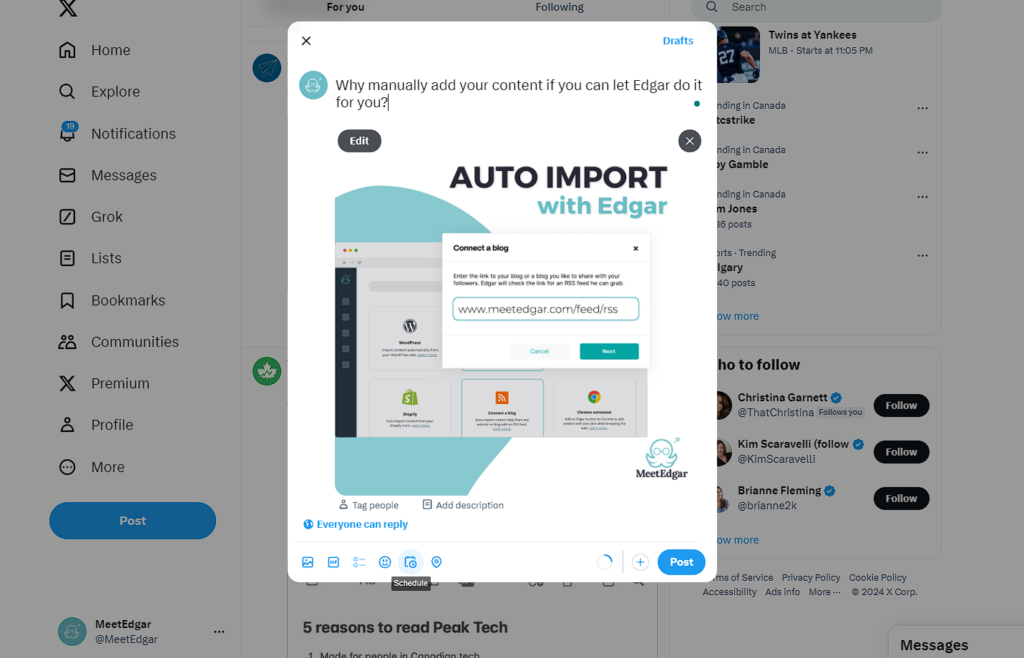
Tip: Use X’s analytics to find the best times to post based on your audience’s activity patterns.
How to schedule Tweets using X Pro
X Pro (formerly TweetDeck) is a paid tool under the X Premium subscription, offering account management features tailored for users who need advanced control over their X accounts.
Step-by-Step Guide:
- Log in to X: Open your web browser and go to X Pro or log in via the main X website if you're already logged in. Use your X (Twitter) credentials to log in to X Pro. Make sure you are subscribed to X Premium if required.
- Compose Your Tweet: Click on the "Tweet" button in the top left corner of the X Pro dashboard to open the tweet composer. Enter the content of your tweet in the compose box. You can add text, images, videos, GIFs, and polls as needed.
- Access Scheduling Options: Below the tweet composition box, you'll find an option to schedule the tweet. Click on the calendar icon or the "Schedule Tweet" button.
- Select Date and Time: Set the date and time you want your tweet to be published. Make sure you select the correct timezone if necessary.
- Confirm and Schedule: After selecting the desired date and time, click on the "Confirm" button. Finally, click on the "Schedule" button to save your scheduled tweet.
- View Scheduled Tweets: You can view and manage your scheduled tweets by navigating to the "Scheduled" column in X Pro. This column shows all your scheduled tweets along with their respective dates and times.
Tip: X Pro allows you to add multiple columns to monitor different aspects of your account. Adding a "Scheduled" column helps you keep track of all upcoming posts.
How to schedule Tweets posts using Edgar
MeetEdgar is a powerful tool that automates and schedules your social media posts across various platforms, including X. Investing in social media management tools, like MeetEdgar can be an interesting option if you are trying to increase your online presence, as it allows you to manage multiple social media platforms, not just X/Twitter like X Pro.
Step-by-Step Guide:
1. Sign Up or Log In: Access your MeetEdgar account.
2. Connect Your X (Twitter) Account: Go to the Settings page, select the Social Media Accounts card, and follow the instructions to connect your account.
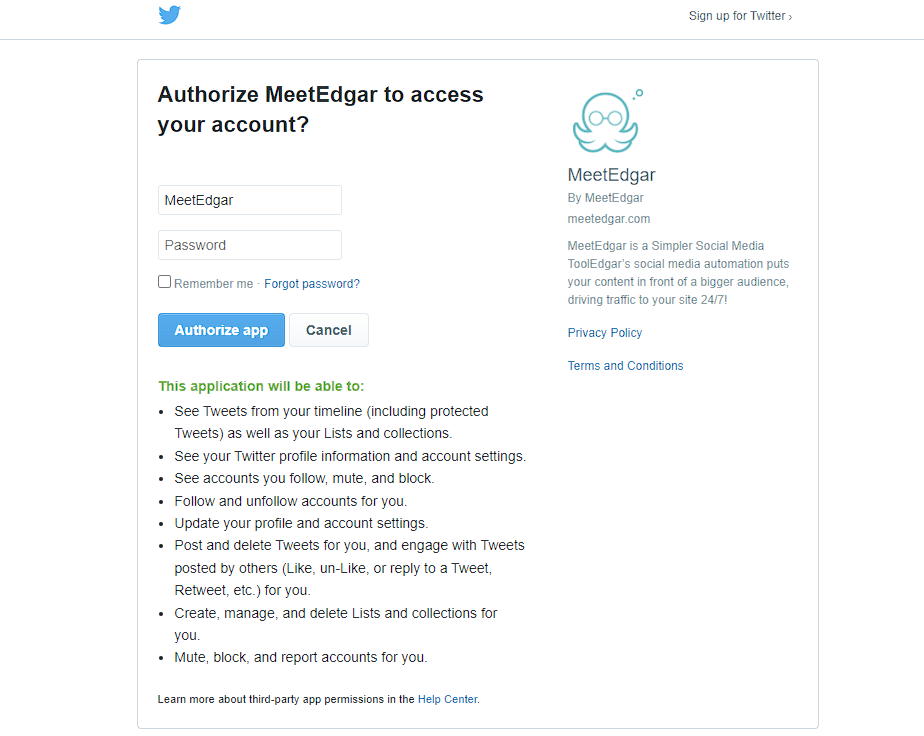
3. Create Content: Click on the "Add New Content" button at the top. First, choose the category you want this post to be added to. Then, select which X accounts you want to post this content on.
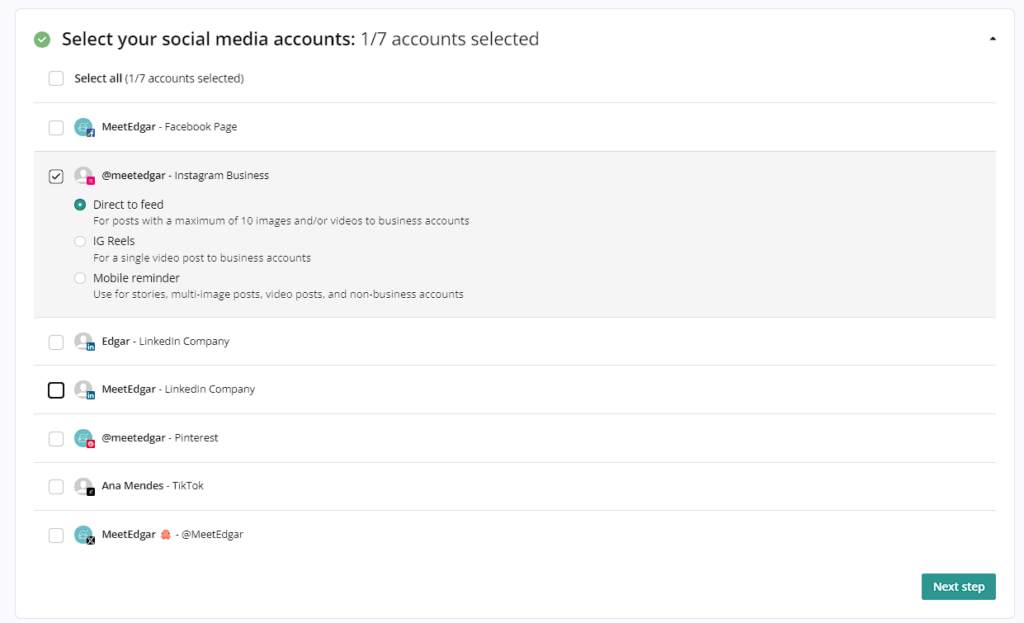
Create your content by adding text, images, or videos. You can also use Inky, our AI assistant, to generate captions and hashtags for you!
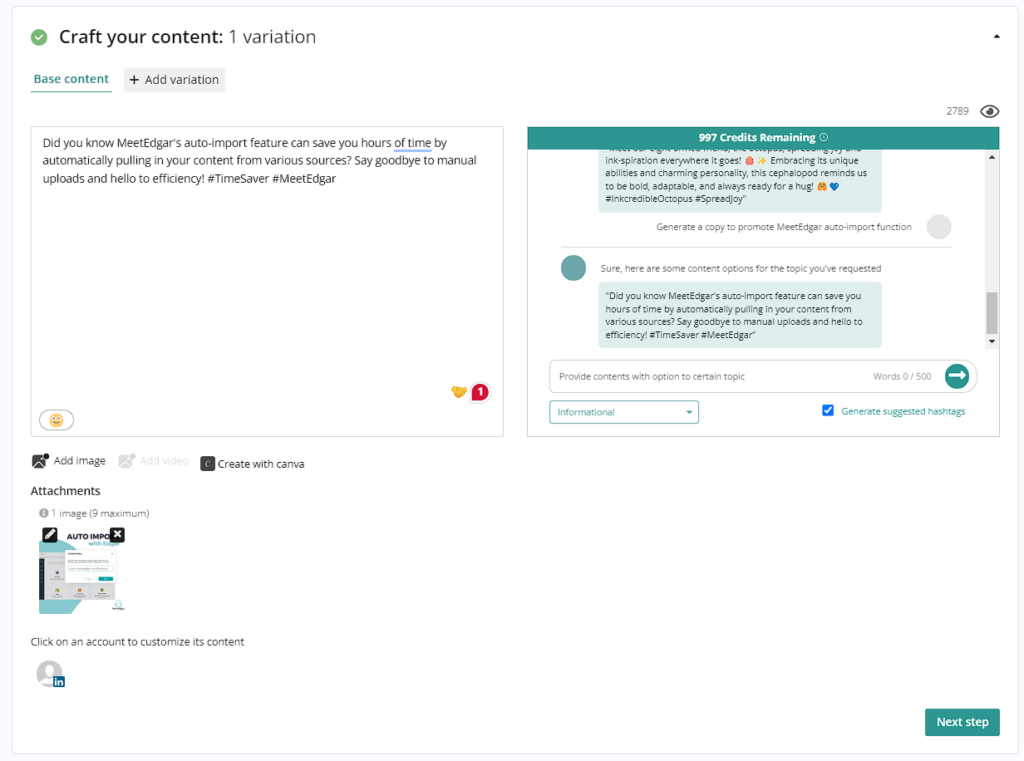
4. Schedule Posts: When your content is ready to go, use the arrow button at the bottom of the page to schedule your content. Choose the "Schedule Send and Save" option to set specific times for your posts to be published and save your content to your library.
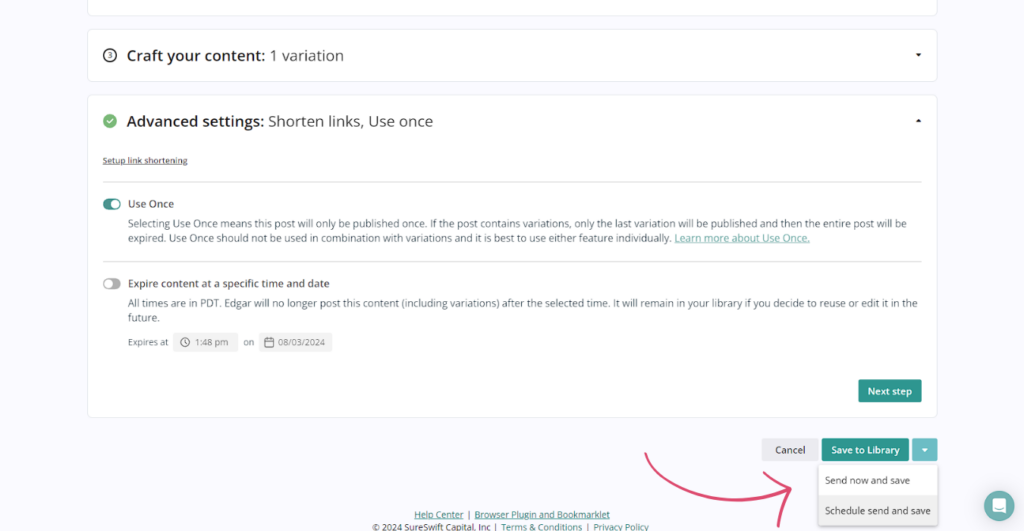
5. Queue: After scheduling, you can find your scheduled content in your queue!
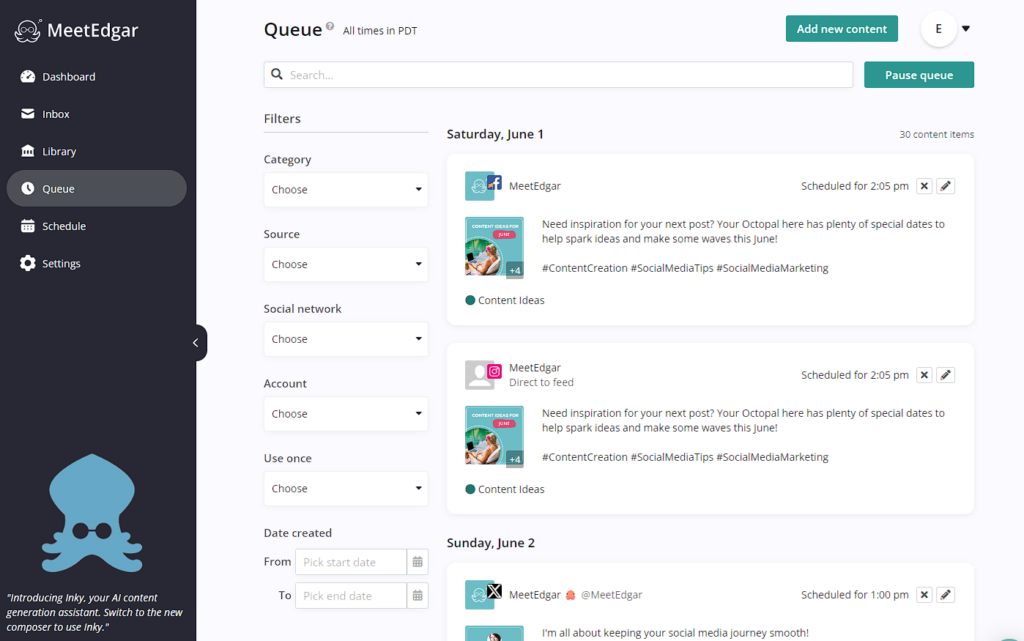
6. Automate Recurring Posts: Utilize MeetEdgar’s content recycling feature to keep your evergreen content active, by creating weekly automations.
Alternatively, you can auto-import content from other sources to your library and create time slots for each day of the week at the times you'd like Edgar to publish for you.
Best practices for scheduling tweets
Maintain a consistent posting schedule
Regularly posting keeps your audience engaged and helps grow your follower base. Consistency is key to building a reliable online presence.
Create great content
You need to draw people's attention! Twitter videos, images, and GIFs are good ways to draw people's attention on social media. Tweets with media tend to perform better than text-only tweets. And don't forget to stay authentic! Ensure your tweets reflect your brand’s voice and values.
Keep it short and sweet
Remember, X (Twitter) has a character limit of 280 characters. Ensure your tweets are concise and to the point. Shorter tweets tend to perform better as they are easier to read and digest quickly.
Stay updated with trends
Social media trends evolve rapidly. To stay ahead, keep yourself updated on the latest trends on X and adjust your strategy accordingly. Engaging in trending conversations can significantly increase your visibility and enhance your online presence.
Diversify Your Content
Mix up your tweets with different types of content, like promotional content, informative posts, and engagement prompts to keep your feed interesting. You can also include content from other platforms, like Instagram posts or blog posts.
Engage with your audience
Don’t just set and forget. Make sure to interact with your followers by responding to comments, retweets, and direct messages. Engagement helps build relationships and fosters a loyal community. A great
Use X Analytics
X Analytics can be a great tool for understanding the performance of your tweets. Analyzing this data helps you identify what content resonates most with your audience, allowing you to fine-tune your strategy. Monitor key metrics such as engagement rate, impressions, and profile visits to measure the effectiveness of your tweets and optimize future content.
Conclusion
Scheduling tweets is an essential part of a robust X (formerly Twitter) strategy. Each method—whether using X’s native app, X Pro, or MeetEdgar—offers unique benefits:
- X’s Native App: Best for users who need a straightforward and free method to schedule tweets directly from their Twitter account.
- X Pro: Ideal for power users who need advanced features and are willing to pay for premium capabilities to manage multiple accounts and more sophisticated scheduling.
- Social Media Scheduling Tool: Provides the most value for comprehensive social media management across multiple platforms, making it an excellent choice for businesses looking to optimize their entire social media strategy with social media automation tools.
By following the steps and best practices outlined in this guide, you can optimize your Twitter presence, save time, and increase your engagement with consistent posting.
Start scheduling your tweets today and watch your Twitter presence grow! Ready to get started? Try Edgar for Free!
Subscribe to our newsletter
Are you ready to automate your socials?
Say goodbye to manual scheduling and hello to effortless automation.



