Table of Contents:
How to Make Ultra-Wide 5120x1080 Instagram Reels (Thinnest Video Trend Guide)

Table of Contents:
If you’ve scrolled through Instagram lately, you’ve probably noticed some incredibly cinematic, ultra-thin wide videos on your feed.
This new style of ultra-wide, cinematic 5120×1080 Instagram Reels is trending fast. It offers a widescreen, movie-like quality that feels immersive and instantly elevates your content. It’s one of the easiest ways to stand out in a crowded feed and give your videos a premium look.
But how do you create and post this unique format without awkward cropping or black bars? In this guide, we’ll walk you step by step through how to create and post these eye-catching cinematic Reels.
What is the "Thinnest Video" Trend?
In late September 2025, Instagram introduced support for an ultra-wide format in Reels, sparking what’s now known as the “thinnest video” trend. This format uses an extreme 5120×1080 pixel aspect ratio, creating a long, panoramic strip that instantly stands out in the feed. The result is a cinematic, letterbox-style appearance that grabs attention and gives Reels a movie-like quality.
This style:
- Grabs attention with its unusual, cinematic look
- Highlights panoramic Instagram video storytelling
- Works across niches (property tours, coaching promos, product showcases, behind-the-scenes clips)
- Breaks the feed pattern by standing out against standard vertical videos
The ultra-wide ratio (5120x1080) gives viewers a unique visual experience that stands out in Instagram’s feed. Businesses and creators can use them to repurpose old horizontal footage or add a cinematic twist to their content.
How to Create Your Ultra-Wide Instagram Reel (Step-by-Step)
The magic behind this trend is the custom aspect ratio. Whilte a standard reels video size is 9:16 (tall). This trend uses a super-wide 5.9:1 ratio (5120x1080 pixels). Here’s how to create it.
(We'll use Canva as our example, but the core concept of setting a custom resolution applies to most video editing software like InShot, Adobe Premiere Pro, Final Cut Pro, CapCut, etc.)
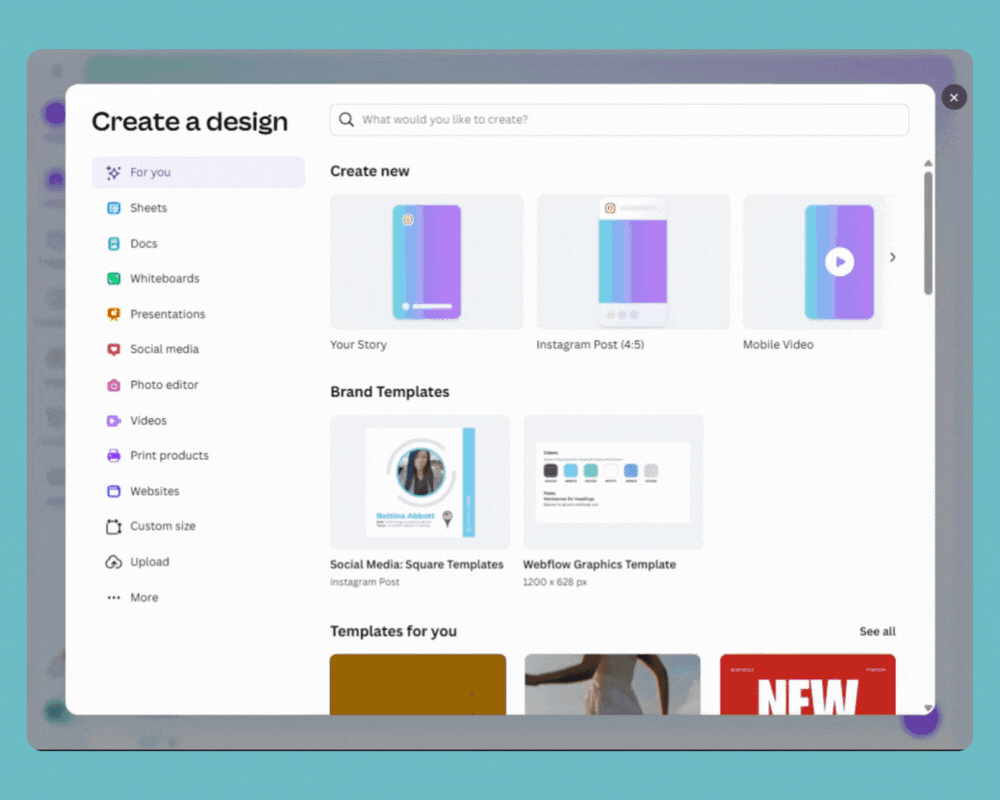
Step 1: Create a Custom-Sized Design
- On your preferred video editing tool, create a new "Custom Size" design.
- Enter Width: 5120 px and Height: 1080 px.
This will create a blank wide video canvas at the correct ultra-wide aspect ratio. (Why 5120×1080?) It ensures your video will have that cinematic 32:9 format that spans across the Reel viewer in a thin strip.
Step 2: Import Your Video Footage
Now it’s time to bring your content into Canva and shape it for the ultra-wide frame:
- Upload your footage or background: Upload your video file and drag onto the canvas. If you don’t have a video ready, you can also use a background (like a color or image) and place a subject (such as a photo cutout or product shot) in the frame instead. This works great for stylized or branded Reels.
- Fit It to the Ultra-Wide Canvas: Scale or crop the video so it spans the full width of the 5120×1080 canvas.
- Adjust the framing: Keep the most important action centered in the strip.
Filming Tip: If you’re shooting fresh footage (instead of using a done video), use the wide-angle lens on your camera (on most phones this is less than 1x zoom, like 0.6x). The wider field of view captures more of your surroundings, giving you extra room to crop later. Always prefer the back camera for best quality.
Step 3: Customize Your Video (Optional)
If you want your ultra-wide Reel to stand out even more, you can add overlay text or graphics. And try to:
- Keep it readable: Use large, simple fonts. The video will appear small on mobile screens, so tiny text gets lost.
- Stay in the safe zone: Avoid placing text at the very top or bottom edges. Instagram may crop or zoom in during previews.
- Use contrast: Make sure your text color pops against the background. Add a semi-transparent bar behind text if needed.
Step 4: Export Your Ultra-Wide Video
- Click "Share" > "Download."
- Select the MP4 Video format. Ensure the quality is set to high.
- Keep the resolution at 5120×1080. This ensures your Reel maintains the panoramic effect.
- Download your file and save to your device.
Congratulations! You’ve just created an ultra-wide Instagram Reel. Now for the most critical part: uploading it correctly.
How to Upload a 5120×1080 Reel to Instagram (Step-by-Step)
Uploading a ultra-wide Reel is almost the same as a normal Reel, but there are a few pointers to ensure it displays correctly:
- Open Instagram and start a new Reel: On the Instagram app, tap the "+" (plus) button and select Reel (or swipe right to open the camera and choose Reel).
- Select your ultra-wide video: Import your 5120×1080 file. If Instagram zooms in, tap the expand/fit icon so the full strip is visible.
- Edit your reel as usual: When you upload a 5120x1080 video, you’ll be redirected to the standard Reels editing page. From there, you can customize it just like any other reel:
- Add audio or music (optional): Just like any Reel, you can tap the music/note icon to add a trending audio track or a voiceover. Using popular audio can help boost your Reel’s reach, and music can also enhance the cinematic feel. Many ultra-wide Reels use dramatic soundtracks or trending songs that match the “movie trailer” vibe.
- Caption and hashtags: Write a compelling caption. Since the video itself is visually unique, use the caption to provide context or a call-to-action for your viewers (especially useful for small businesses or coaches who want to tie the video into a message or offer).
- Choose a cover image: Adjust the cover so it looks good in both Reel view and your profile grid. You can drag the selection to a part of the video that has an interesting visual or text. If nothing looks good, you can even upload a custom cover image.
- Post your Reel: Hit Share to post the Reel as usual.
Once live, your followers (and potentially many new viewers) will see the ultra-wide cinematic video in their feed. It will appear as a thin horizontal video centered in the screen – exactly the effect we want. Viewers can still like, comment, and share as normal. Congratulations, you’ve officially joined the “thinnest video” trend!
Tips for Cinematic Ultra-Wide Reels
Use your tools: You don’t need a Hollywood studio to create these cinematic Reels. In fact, you can do it right from your phone or laptop with simple apps such as Canva, Capcut, InShort and others.
Keep Text Large & Centered: If adding text or captions within the video, don’t shrink your font to tiny sizes. Small text becomes unreadable in such a narrow strip. Use big, high-contrast text and place it toward the middle. Similarly, make sure logos or key visuals aren’t at the extreme edges – Instagram’s interface or cropping might cut them off on some screens
Use High-Res Footage: The ultra-wide crop is unforgiving to low-quality clips. Because you’re zooming in or slicing a smaller portion of the frame, any blur will be magnified. Try to use 4K footage or the highest resolution available, especially for detailed scenes.
Be Creative: The best part of this trend is how new and open-ended it is. There’s no one “right” way to use the space. So feel free to experiment – try layering text, split-screen storytelling, or bold visual effects. The important is to make it your own and adapt to your niche and audience.
Here are some content ideas (and creative uses) that excel in the 5120×1080 format:
- Panoramic Landscapes & Cityscapes
- Big announcements
- Cinematic Product Shots
- Behind-the-Scenes “Mini Movie”
- Text Banner Reels
- Photo Montages or Comparisons
- Storytelling moments you want to stand out
Make Your Reels Stand Out with the Thinnest Video Trend
Jumping on the “thinnest video” (or tiny reels) trend is a fantastic way to grab attention. For small businesses and personal brands, this format creates a cinematic stage for your message, whether you’re announcing a new offer, showing off your product, or giving followers a behind-the-scenes glimpse of your world.
That extra attention is valuable when you’re trying to build trust, showcase expertise, or promote your services. Think of the “thinnest video" trend as a creative hook you can add to your wider content strategy. Use it to grab attention—but back it up with consistency, cross-platform publishing, and a clear message that connects with your audience. Tools like MeetEdgar make it easier to stay consistent by helping you plan and repurpose content so you can focus on creativity.
Subscribe to our newsletter
Are you ready to automate your socials?
Say goodbye to manual scheduling and hello to effortless automation.



