Table of Contents:
How to Schedule LinkedIn Posts [Guide]
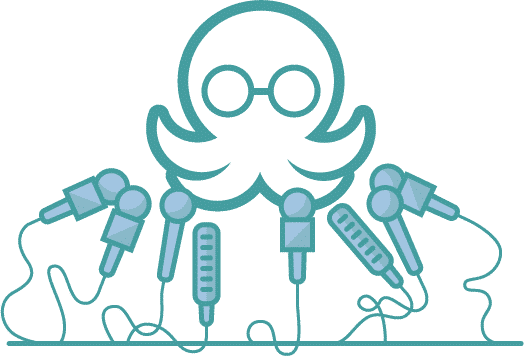
Table of Contents:
LinkedIn is the top professional platform, with over 1 billion members from 200 countries and regions worldwide. It is a powerful platform for professionals to connect, network, and grow their businesses. It's a goldmine for potential leads and connections and Scheduling LinkedIn posts can significantly enhance your LinkedIn strategy.
Manually managing your LinkedIn presence can be time-consuming and overwhelming. That's where scheduling tools for LinkedIn, like Edgar, come in. We'll discuss automating your LinkedIn marketing strategy and learn how to schedule LinkedIn posts efficiently. This way, you can save your time while achieving your networking and business goals.
Why include LinkedIn in your strategy?
LinkedIn isn't just another social platform; it's a key player in boosting your brand awareness, expanding your professional network, ramping up those leads and conversions, and ultimately, hiking up your revenue. It's a powerful addition to your social media content strategy and you might be missing out on some serious growth opportunities if you are using it.
LinkedIn Is the top platform for B2B lead generation: you can target and attract high-quality potential buyers by using the platform's search features and filters. As a result, nearly 40% of B2B marketers consider it their top channel for generating B2B leads.
Why Automate Your LinkedIn Strategy?
Although it is a valuable platform for professionals, it can also be a time sink. Manually sending connection requests, responding to messages, and posting updates can take up a significant portion of your day. By automating these tasks, you can free up time to focus on other important aspects of your business. When you schedule LinkedIn posts, you can ensure consistent engagement without daily effort.
1. Helps you stay consistent
By scheduling your posts, you can plan your content ahead of time and set it to go live when it'll hit the mark. It keeps your LinkedIn game strong and consistent without needing to be glued to the platform or stress about posting daily.
2. Save Time
Establishing a LinkedIn presence can be very time-consuming. Automation tools like Edgar can save you hours of manual work on LinkedIn. By scheduling posts and automating tasks, you can focus on other important aspects of your business while still maintaining an active presence on the platform.
Automation also allows you to streamline your LinkedIn strategy by creating a consistent schedule for posting and engaging with your connections. This can help you stay organized and ensure that you are consistently reaching out to potential leads and networking with other professionals.
3. Get Organized
Managing your LinkedIn, especially if you're juggling multiple accounts, can get a bit wild. Scheduling your posts can be a lifesaver. Just line up your posts, set the times, and you're good to go – stress-free and organized.
4. Boost your engagement
Scheduling posts means you can catch your audience when they're most active and increase your LinkedIn outreach. Pick the prime time they're online, schedule your posts for then, and watch your engagement levels soar!
5. Level Up Your LinkedIn
Growing your LinkedIn audience takes a lot of time and effort. But hey, automating with scheduled posts can make a world of difference. It keeps you posting regularly, which not only boosts your account but also helps you make more LinkedIn connections. It's all about working smarter, not harder!
Can you schedule LinkedIn posts in advance?
Yes, you can! And you should!
So, you've got a couple of options for scheduling posts on LinkedIn.
- Option one: you can use LinkedIn's own scheduling feature. It's pretty handy, but there are a few limitations we'll get into in a bit.
- Option two: go with a third-party platform like Edgar. Each has its own perks, so let's dive in and see what works best for you:
How to schedule LinkedIn posts natively on LinkedIn
LinkedIn's built-in post scheduler makes it easy to plan your content in advance, but it does come with some limitations. Unlike third-party tools, it lacks advanced customization options, a calendar view, and the ability to schedule posts across multiple platforms.
The process may not feel super intuitive for everyone, but the biggest advantage that you can schedule LinkedIn posts for free. So, let’s break it down into simple steps:
Step 1. Log in to your LinkedIn account and click the ‘Start a post’ box at the top of the homepage.

Step 2. Time to jump into the content composer! Just type up the main text for your post and attach any images, videos, or documents you want to include.

Step 3. Click the clock icon in the lower right corner to open the schedule dialog.
Step 4. In the scheduling pop-up, just pick a date and time from the dropdown menu to set up your post. Keep in mind, that it will use the timezone based on where you're located.
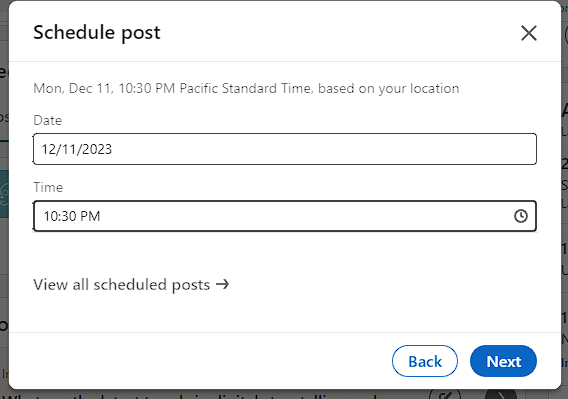
Step 5. Click ‘Next’ and you will be able to see the scheduled date and time above the post
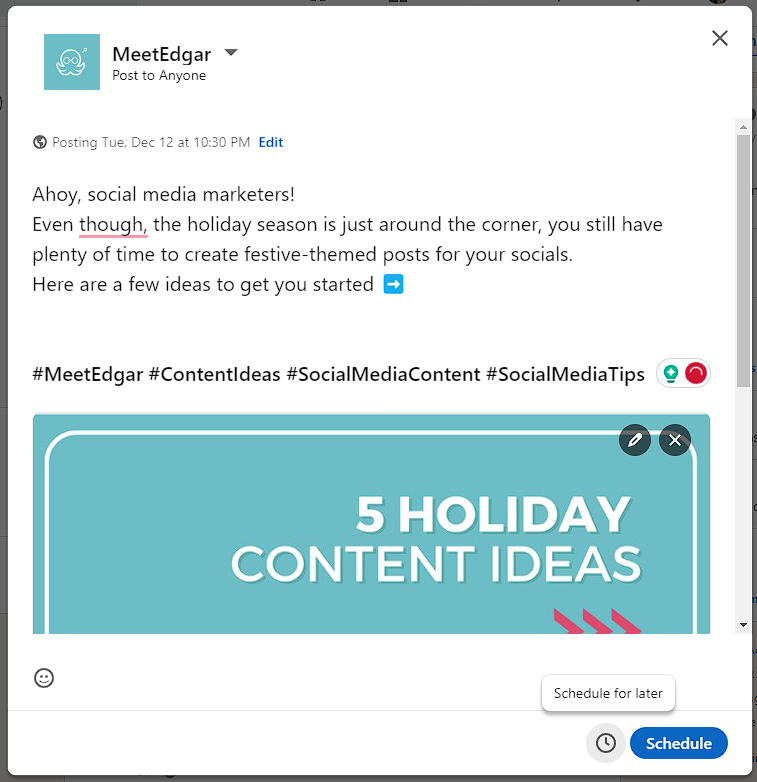
Step 6. Click the schedule button and it's done! A post-schedule confirmation pop-up will appear and you can click ‘View all scheduled posts’ to see all scheduled posts.
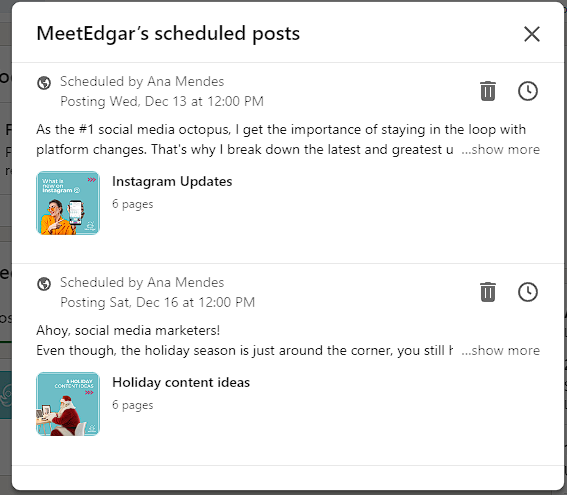
How to Schedule LinkedIn Posts with Edgar:
Using a social media scheduling tool like Edgar offers several advantages over relying solely on LinkedIn's native platform. Edgar simplifies scheduling LinkedIn posts, allowing you to automate and manage your content effortlessly.
You can manage multiple accounts and platforms from one dashboard, making it a breeze to keep track of everything. Additionally, Edgar offers advanced features like content categorization and evergreen content recycling, which aren't available on LinkedIn's native scheduler. This means you can keep your content fresh and engaging without constantly creating new posts. Let me show you how to make the most out of Edgar to automate your LinkedIn strategy in a few easy steps:
Step 1: Set Up Your Edgar Account
The first step is to sign up for an Edgar account. You can choose from various plans, including a free trial, to find the one that best fits your needs and budget.
Once you have an account, you can connect your LinkedIn profile to Edgar. This will allow Edgar to access your profile and automate tasks on your behalf.
Step 2: Create Your Content Library & Automate
Edgar works by creating a content library of posts that can be automatically shared on your socials. These posts can include links, images, and videos.
To create your content library, you can either manually add posts or bulk import. You can also categorize your posts to make it easier to schedule and organize them.
Step 3: Automating your content library
Once you have your content library set up, you can start scheduling your posts. Edgar allows you to create a schedule for each day of the week, with specific time slots for posting.
You can also choose which categories of posts you want to share on each day. This allows you to have a diverse mix of content and avoid sharing too much of the same type of post in a short period of time.
In the calendar view of the Schedule page, you can set up repeating and non-repeating time slots. Edgar will then automatically post content based on these time slots each week without having to manually schedule posts. The time slots on the schedule are counted as your weekly automation.

Step 4: Scheduling Your Posts
Alright, so let's say you want to manually add your own content instead of using what you've imported, but you still want to take advantage of scheduling your posts.
Just head over to the left menu and click on Schedule.
In the content composer, first pick which category you want, then select the LinkedIn account you want to schedule for.
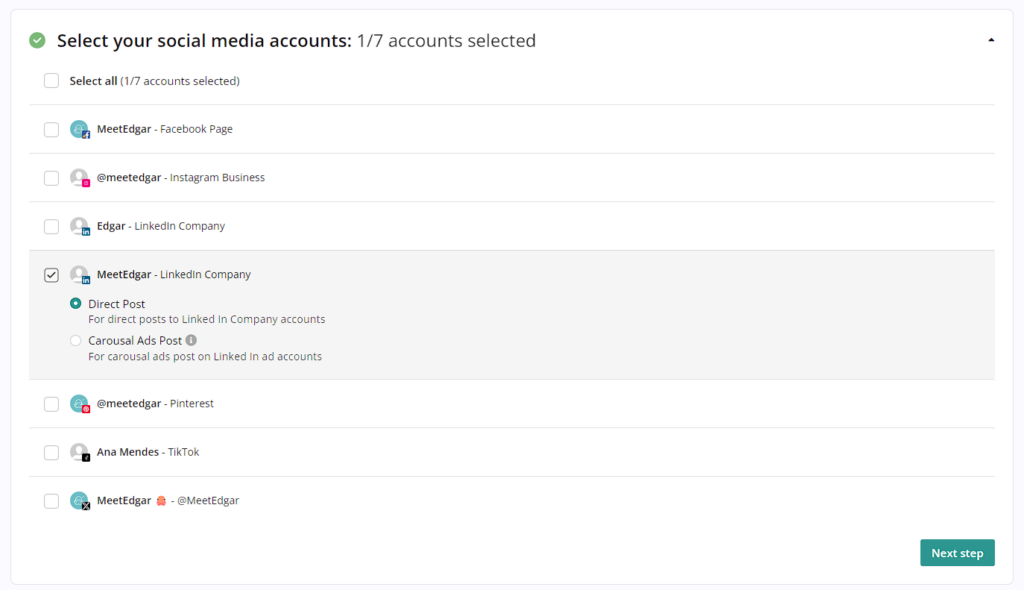
You can select to schedule Direct Post, which will schedule LinkedIn posts to post directly to your company page, or you can use our LinkedIn Carousel Ads feature.
After that, it's time to finally add your content! Upload your images or video and add your caption (you can also use Inky, our AI assistant, to generate AI-powered captions & hashtags for you).
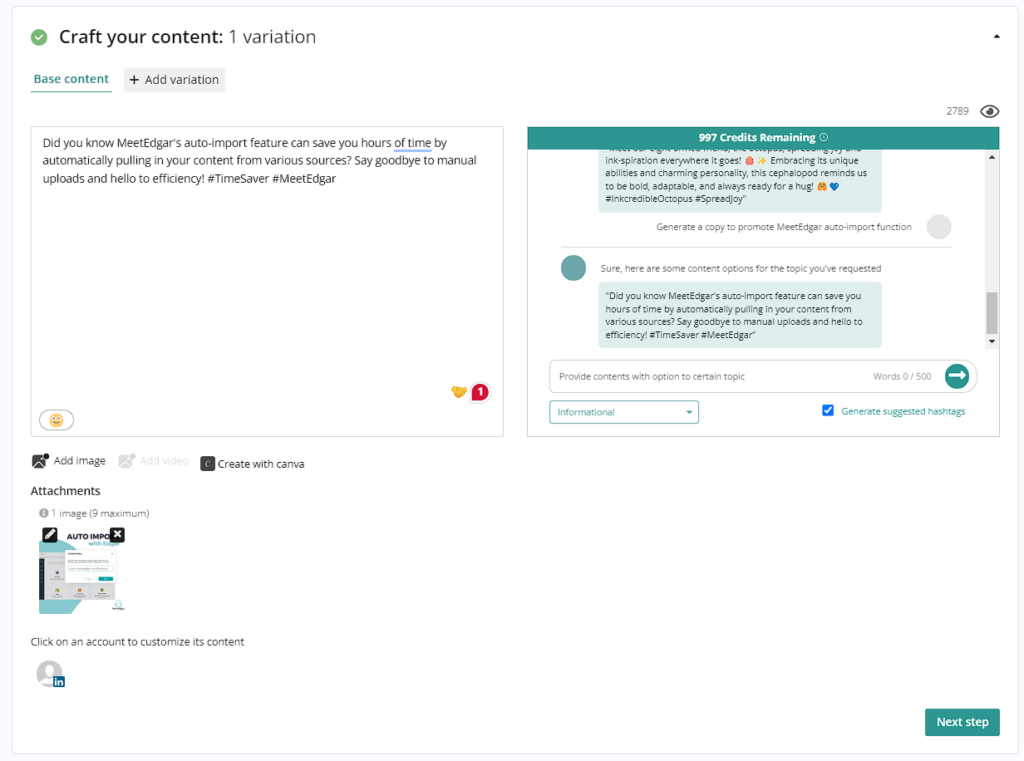
You can also create media variations, using different text, link previews, images, and videos. Once your awesome content is all set, it's time to hit that schedule button.

Just click 'Schedule', select 'Schedule send and save', and then select your preferred date and time for your content to go out.
Before scheduling, you might want to check out our article on the best time to post on LinkedIn to maximize your results.

And there you go!
Just hit 'Finish', and you're all set. Your content will be posted automatically at the time you pick it up. Easy, right?
Step 5: Checking your scheduled posts
Wondering if you've got everything scheduled just right? Or maybe you're having second thoughts and need to tweak or cancel a future post? No problem!
Just hit up the Queue option on the left menu, and you'll land on a page showing what Edgar's lined up to post on your social networks in the next few weeks.
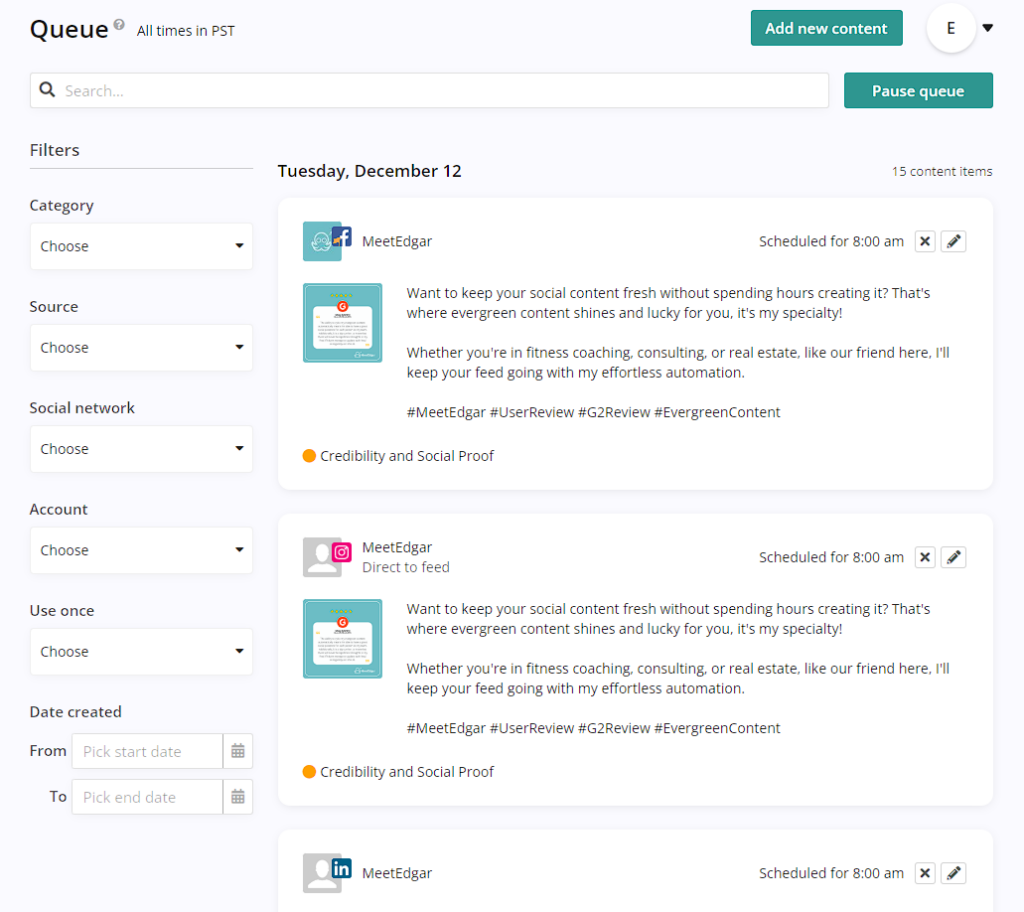
Use the queue filters on the left to check out what's planned for different categories, accounts, or networks. On the right, you'll see your upcoming posts, and you'll have the option to edit or cancel them as needed.
And if you need to put things on hold, just click the Pause Queue button at the top right. Edgar will take a break from posting. When you're ready to roll again, just un-pause, and you're back in business!
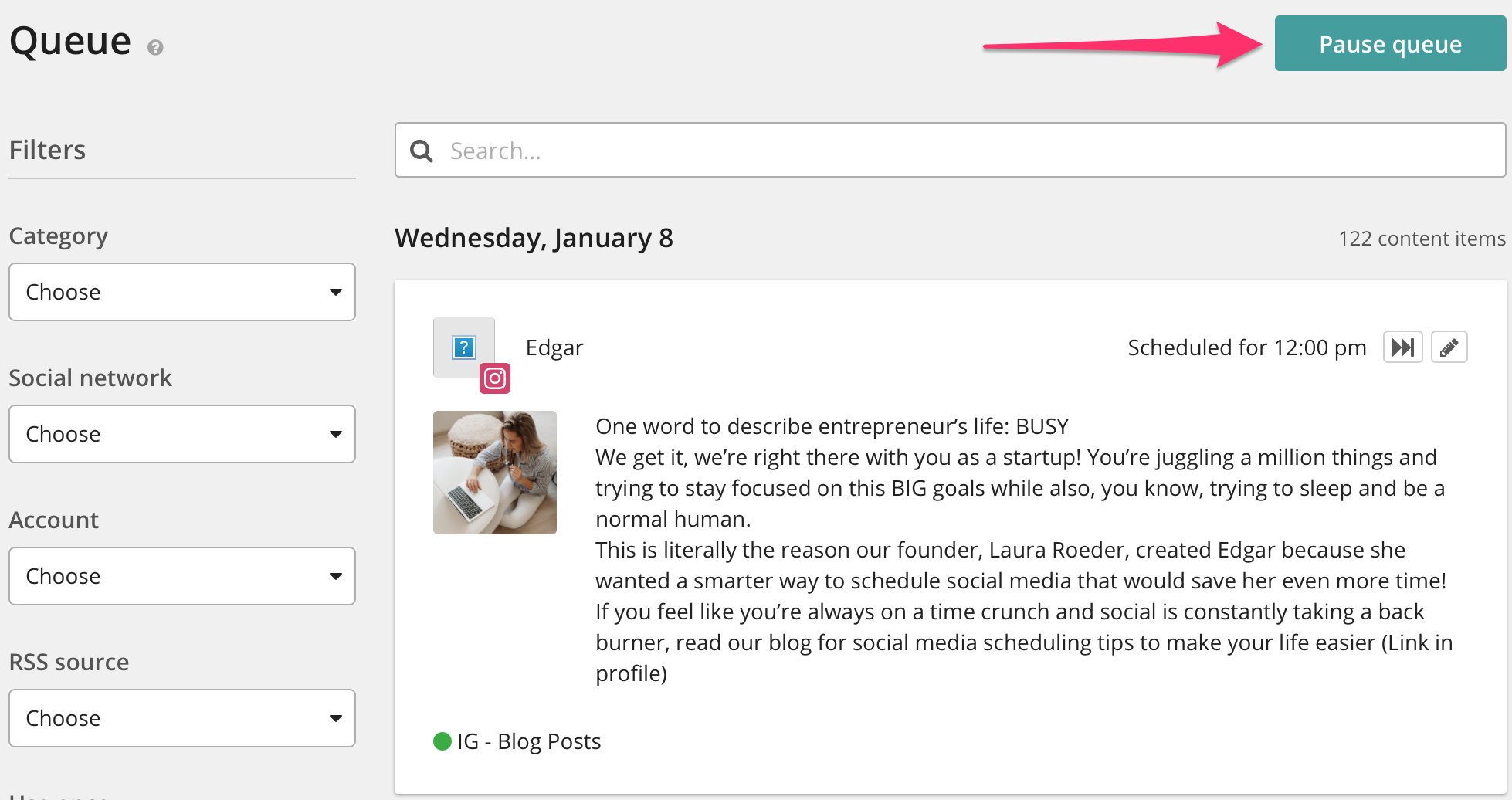
Monitor and Adjust
As with any marketing strategy, monitoring the performance of your scheduled LinkedIn posts is crucial. According to Socialinsider, there are the top 9 LinkedIn metrics you should keep an eye on:
You can use this data to make adjustments to your content library, schedule, and outreach messages to optimize your results and achieve your goals.
Conclusion
Scheduling tools like Edgar can be a game-changer for professionals looking to save time and increase efficiency on LinkedIn. By automating your LinkedIn strategy, you can increase your reach, save time, and personalize your outreach. With the right approach and tools, you can achieve your networking and business goals while still having time for other important tasks.
Now it’s time to schedule those LinkedIn posts. You can try Edgar for free today!
Subscribe to our newsletter
Are you ready to automate your socials?
Say goodbye to manual scheduling and hello to effortless automation.



