Table of Contents:
How to Optimize Your Website for Pinterest
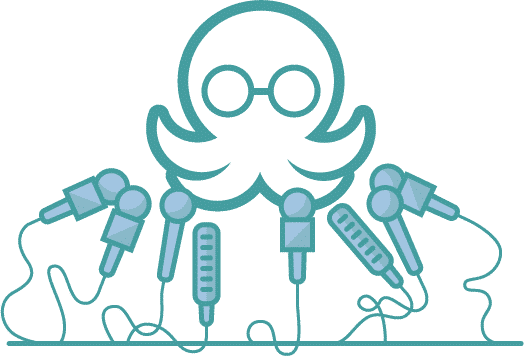
Table of Contents:
To celebrate the launch of our Pinterest integration, we're sharing everything you need to know to start succeeding at Pinterest. In this post we share important steps you need to take to optimize your website for Pinterest.
You’ve set up your Pinterest profile, and you’re starting to add pins you like to populate your feeds. But did you know that another way to maximize your Pinterest presence, is to optimize your website and content for the platform?
Pinterest is truly a two-way street when it comes to content: you can drive traffic back to your website, while also driving traffic to Pinterest from your website. In this way, you double your chances of visibility both on and off the platform.
And luckily, Pinterest has created nearly everything you need to make your website ready for pinning.
All you need is a bit of coding know-how or a dev buddy who can help, but most of the processes are so simple, your audience will be ready to pin from your website in no time.
Ready to take the plunge? Here are some things to keep in mind when getting started:
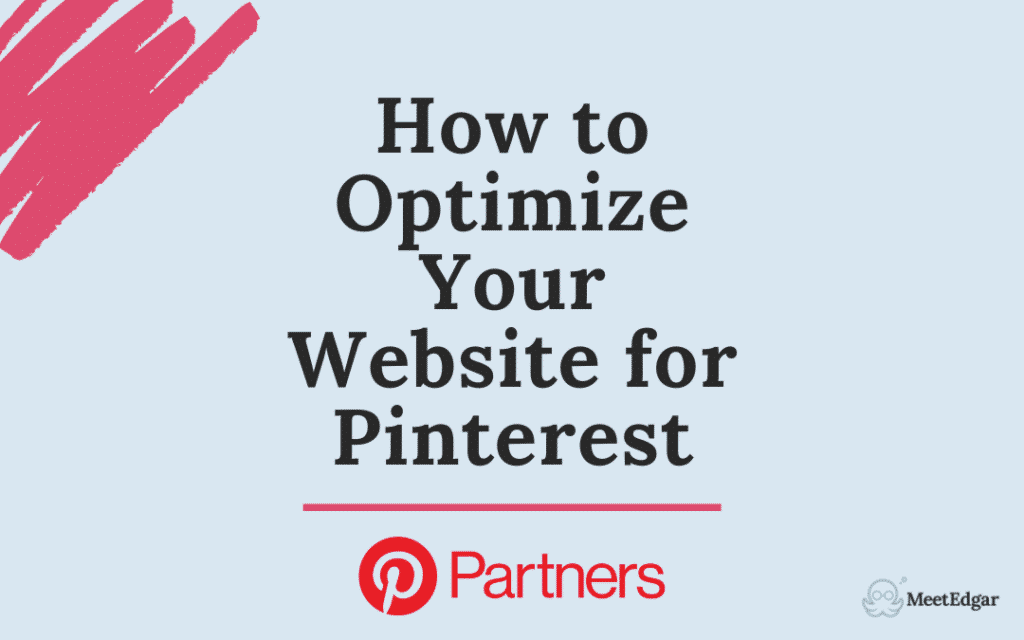
First, make sure to claim your website
Pinterest wants to make sure their users are interacting with content on their platform and yours. But they want to make sure everyone using Pinterest is doing so in a legit manner. The process is super simple (though it’s good to have your dev team on hand, just in case): just add a meta tag or upload an HTML file to your website’s HTML code, and you’re done!
Pinterest has a great step-by-step guide for which codes to use, and how to set them up on your website’s backend. Once you complete that part, you’ll not only optimize the Pinterest experience on your website, you’ll also gain some Pinterest treats as well.
What are those treats? Access to website analytics, which provides valuable user experience insights you can’t get through Google Analytics or other data-harvesting platforms.
There are other bonuses too: if you set up a Pinterest profile for your brand or company, and someone pins an image from your website, your profile picture will show up automatically on that content. Brand awareness at its finest!
Set Up Rich Pins
Most times, the images and descriptions you use for your pins are enough to provide pinners with what they need. For everything else, there are Rich Pins, a type of organic pin format that includes extra information directly on the pin, providing more context.
You have three Rich Pin options:
- Product Rich Pins: It’s a no-brainer for those whose main goal equals conversions or sales. With Rich Pins, product pins will automatically show the most up-to-date price, availability, and product information right on your pin.
- Article Rich Pins: These let you show the headline or title, the description, and the author of your article or blog post.
- Recipe Rich Pins: Entices readers to click through by adding a title, serving size, cook time, ratings, and a list of ingredients to recipes from your site, as well as if the recipe is paleo, vegetarian, vegan or gluten-free.
Rich Pins add extra details to pins and update important information from the websites they came from. If something changes on the original website, the Rich Pin updates to reflect that change. It’s an easy way to make sure your pins are consistent with your website’s updates while enriching the Pinterest experience for users on the platform.
Add Pinterest widgets
So now that your website has some lovely meta tags boosting your cred with Pinterest, it’s time to go “Pinterest public” with the people that visit your site. One of the easiest ways to do this is to add the Pinterest icon across your website and link it to your Pinterest profile. This way, visitors will be able to follow your Pinterest page directly, saving them a few clicks.
And once again, Pinterest makes it very easy for you to optimize your website with Pinterest widgets. With just a few simple lines of coding, you can add interactive Save, Follow, and Pin buttons, which help Pinterest users add more content to their boards, and Profile, and Board posts, which link directly to your Pinterest profile. There are even customization options so you can create the perfect button or board for your site.
If those options don’t satisfy you, however, Pinterest allows developers to create their own widgets too. It’s not a trick: Pinterest really wants you to make the user experience awesome outside of their own platform, because of the mutual benefits.
Ensure images on your website are optimized
If you really want to make Pinterest one of your power platforms, especially in terms of sharability and driving traffic, it’s important to ensure your images are optimized for Pinterest on your website. This approach may be different from your current creative strategy, but it could pay off in the long run. Here are two of the main image optimizations you can include today:
Include vertical images
Images that are in a 2:3 aspect ratio are best suited for Pinterest. This allows you to be pretty flexible in the vertical dimensions of your post, but just in case, a good rule of thumb is to avoid horizontal or square images, as these appear much smaller in Pinterest feeds. Pro tip: think about reusing Instagram Story images, and posting Pinterest content as Instagram Stories; the aspect ratio of an Instagram Story frame is the perfect size for a Pinterest pin and will provide quality content for both platforms.
Add text
Provide text overlay to images on your website so they can be repinned and provide direct messaging back to your site. This can be the difference between someone repinning your content because they know it’s meant for Pinterest, versus just admiring a nice image on your site.
Some websites make all of their images optimized for Pinterest, but if you don’t have the resources, that’s ok! A good tactic is to create at least one image that is optimized for Pinterest and place it either at the beginning or the end of the page you want to drive back to. Some brands also include the title of the web page on the pin itself, for clarity.
With just a few minutes and a few lines of code, your website will be set up to direct users to your Pinterest profile, while also offering them the chance to repin content from your site to their own Pinterest boards. Once you’ve set it up, you’re usually good to go, and most of the coding will update as your website changes along the way. It’s worth taking time to optimize your site to get in the Pinterest game, and reap those long-tail results, so sit back and watch the pins come in!
Looking for more Pinterest support? MeetEdgar is now an approved Pinterest Marketing Partner and we're dedicated to showing you how you can see more success with Pinterest. Learn how Edgar can supercharge your Pinterest strategy here!
Subscribe to our newsletter
Are you ready to automate your socials?
Say goodbye to manual scheduling and hello to effortless automation.



