Table of Contents:
What You Should Do As Soon As Your Facebook Live Broadcast Ends
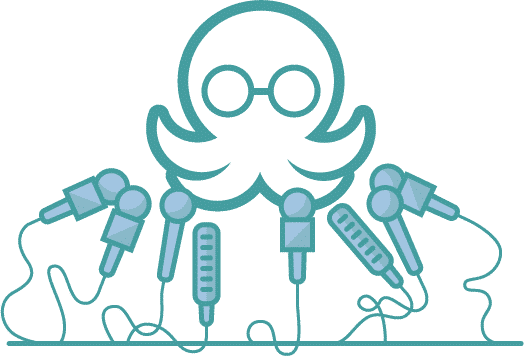
Table of Contents:
Facebook launched its live video broadcast feature in 2016. Since then, there have been more than 3.5 billion Facebook Live videos shared.
Live videos are an excellent way to interact with your followers in real-time and build genuine relationships.But don’t think the work or the benefits stop once you end your live stream. If you follow the right steps, you can get much more out of your Facebook Live videos.
Here’s what you’ll learn:
- Critical benefits of using Facebook Live
- What to do right after your Facebook Live broadcast ends
- How to use Facebook Live to learn about your audience
Why Use Facebook Live
Facebook Live can help your business generate leads, build relationships, and expand your brand awareness. But by now, you might be wondering, “Compared to video posts, what’s so special about live on Facebook?”
It turns out that users spend three times more time watching a live video than a standard upload.
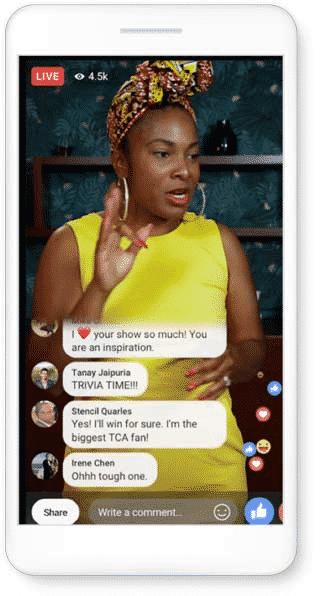
Since Facebook Live is more interactive, you can use it to build genuine relationships with your followers. You can also receive audience feedback in real-time through the chat function.
People joined social media platforms to connect with others, so it’s no wonder live videos perform so well.The best part?Facebook automatically records and saves your live videos. This means you can still reap the benefits of your live video long after you end your stream and you don't need an extra streaming software for that.
What To Do Immediately After Your Facebook Live Broadcast Ends
If you don’t do anything with your Facebook Live recording or stats after your broadcast ends, you’re missing out on some serious benefits.
Here’s how to get the most out of your Facebook Live videos.
Make Final Video Edits
After you end your broadcast, you’ll have access to a recording of the video on Facebook. Facebook automatically saves your live video content to your timeline and videos section.On Facebook, you can trim the beginning and end of your video. You can also create shorter clips from a longer broadcast recording.
To find and edit your live recordings, go to the Posts section of your Facebook Creator Studio. Then, open your Content Library and find the video you want to edit.Under Edit Post, you’ll find a Trimming button you can use to adjust the beginning and end of your video.
If you want to create clips, go to Edit Post>Subtitles & Captions>Video Clipping.
Here you can choose start and endpoints and select Add Clip to give your clip a title and save it.Your clips are located in your Content Library, where they can be published to your newsfeed or added to playlists on your Facebook profile.
Alternatively, if you want to repurpose your video content on another platform, you can download your recording and edit it in separate software.
Cross-Promote Your Recording
Although live videos are great for generating customer interaction, it’s almost impossible to reach your entire audience at one time. Even if you schedule a live event, there’s no time that works for all of your followers.
To get more reach out of your Facebook live stream videos, we recommend you share your recordings to other social platforms.You can download the recording and upload the full stream to YouTube or share clips and highlights to TikTok or Instagram Reels.
The more places you can reuse your content, the better your results.
We recommend using a social media scheduling tool to make it easier to share your videos.
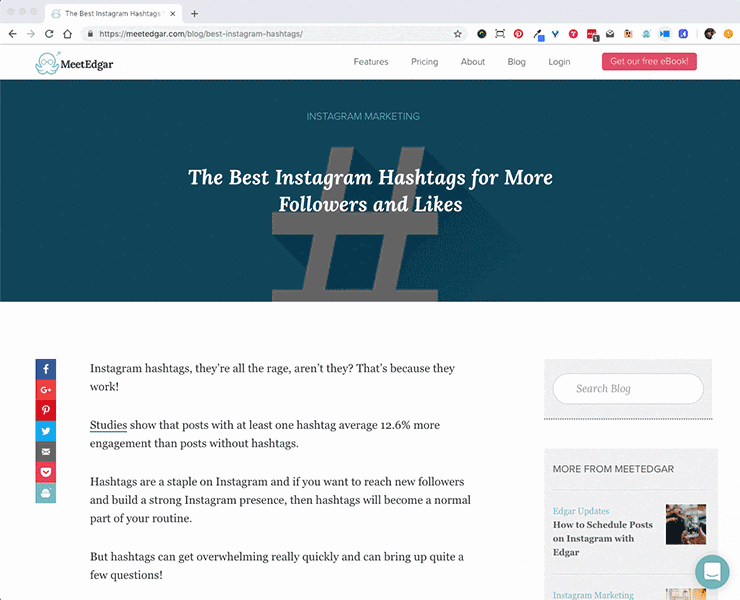
And finally, don’t forget about your website. Adding videos to blog posts or website pages can create a better user experience and increase your search engine optimization (SEO).Each Facebook Live video has an embed code. Embed your video in blog posts to get higher engagement and drive traffic to your Facebook page.
Review Chat Interactions
How many times have you sent out a customer survey only to be disappointed by the results?Let’s face it.
Getting your customers to tell you what they think is a pain in every marketer’s side. But Facebook’s live chat feature encourages viewers to interact with you during your broadcast.
After you go live, you should review your tape and your chat threads. Take notes of any valuable feedback your commenters provide and make sure they get to the right people in your organization.
Furthermore, keep an eye out for the parts of your video that generate the most interaction. What did you do well? How can you replicate it in future videos?
Yes, watching your own videos can be awkward — even cringe-worthy. But you’ll get more out of your videos in the long run if you improve on them each time.
Study Your Analytics
Facebook’s Creator Studio offers valuable insights for your page and every individual video. Click on your Facebook Live recording in the Creator Studio to view its analytics.
Facebook will show you insights, such as:
- Unique viewers
- Minutes viewed
- Average watch time
- Customer retention
You can also see how many people watched for three seconds, 10 seconds, and one minute.
In particular, pay attention to your peak live viewers. When you click on this metric, you’ll see a graph of how many viewers you had throughout your video.
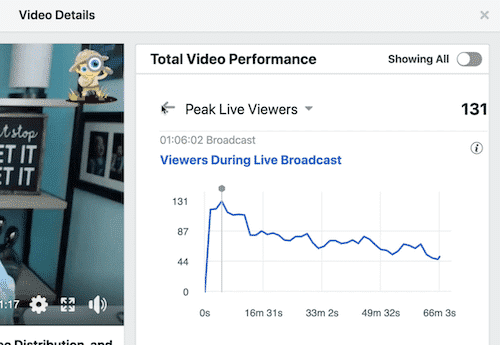
Monitor where your peak engagement happens. For most videos, it takes at least a few minutes for people to engage. You can use this to adjust your content planning and ideas.
Additionally, track your watch time and retention over time. Aim to increase these numbers with each video by creating value for your viewers.
Final Thoughts: What To Do As Soon as Your Facebook Live Broadcast Ends
Livestreaming videos boosts your brand awareness and help you create genuine connections with your customers.
As far as platforms go, Facebook Live offers a sturdy and easy to use video broadcast feature. To get the most out of live videos, you have to take the right steps after your broadcast.
If you simply end your video and forget about it, you’re missing out on video views and valuable learning opportunities.
Learn more about scheduling your social posts in advance with MeetEdgar’s social media automation tools.
Subscribe to our newsletter
Are you ready to automate your socials?
Say goodbye to manual scheduling and hello to effortless automation.


