Table of Contents:
How to schedule Threads (Instagram App) Posts: A Guide
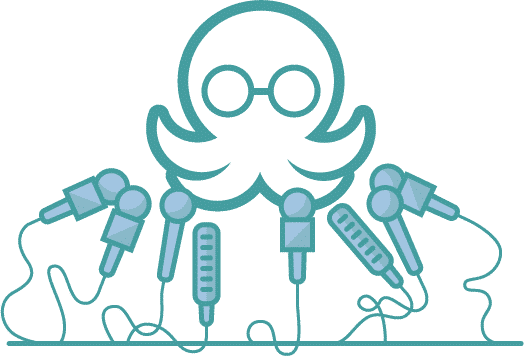
Table of Contents:
Threads, Instagram’s rapidly growing microblogging platform, has taken the social media world by storm, reaching over 130 million monthly active users within a short time. Designed as a text-focused companion to Instagram, Threads is becoming increasingly popular among brands and influencers who want to engage in real-time conversations with their audiences.
But with the demands of running a business or managing multiple social media accounts, it’s not always easy to keep up with a regular posting schedule. This is where scheduling your Threads posts comes into play.
In this comprehensive guide, we'll explore everything you need to know about how to schedule Threads posts in 2024. We'll dive into the benefits of scheduling, walk you through the step-by-step process, share best practices, and provide tips to maximize your Threads presence.
Why schedule Threads posts?
Just like other social media platforms, Threads rewards regular activity. With the platform's fast-paced nature, consistently sharing content helps keep your brand top of mind and fosters ongoing conversations.
Scheduling your posts allows you to stay active, even when you’re busy with other tasks. By scheduling your Threads posts, you can plan your posts in advance, ensuring that you post regularly without the need for constant manual updates. It also helps ensure that your content reaches your audience at the optimal times, increasing the likelihood of interactions and shares. With so much content competing for attention, having a strategic posting schedule can make all the difference.
Benefits of Scheduling Threads Posts:
- Consistency: Maintain a regular posting cadence to keep your audience engaged and grow your presence on Threads.
- Time Management: Free up time for other priorities by scheduling posts in advance and targeting optimal posting times.
- Efficiency: Plan content ahead of time, reducing the need to be constantly online—perfect for managing multiple accounts.
- Content Planning: Align your posts with specific events, product launches, or marketing campaigns for a cohesive strategy.
Can you schedule Threads posts in advance?
Currently, Instagram's Threads app does not offer a native scheduling feature like Instagram or Facebook. This limitation can be a significant drawback for users looking to maintain a consistent posting schedule. However, there are several workarounds and third-party tools that can help you schedule Threads posts effectively. Social media scheduling tools like MeetEdgar provide an effective solution by enabling users to schedule their Threads posts seamlessly. Here's how:
How to schedule Threads posts using Edgar
Edgar is a powerful social media tool that automates and schedules your posts across various social media platforms, including Threads. Here’s how to schedule posts using MeetEdgar:
Step 1: Connect Your Threads Account
- Log in to your MeetEdgar account.
- Navigate to Settings > Social Media Accounts and select Threads.
- Complete the authentication process to connect your Threads account.
Allow the authentication process to connect your Threads account

Step 2: Create your Threads post
Before scheduling, you'll need to create the content you want to post. This includes text, images, and any other media you plan to share on Threads. Ensure that your content aligns with your overall social media strategy.
Click on the "Add New Content" button at the top. First, choose the category you want this post to be added to. MeetEdgar uses a category system to organize your content. Set up categories that make sense for your Threads strategy, such as:
- Tips and Tricks
- Inspirational Quotes
- Product Highlights
- Behind-the-Scenes
- User-Generated Content
After choosing your category, select which profiles you want to post this content on. Select your Threads profile and any other profile you want to post the same content.
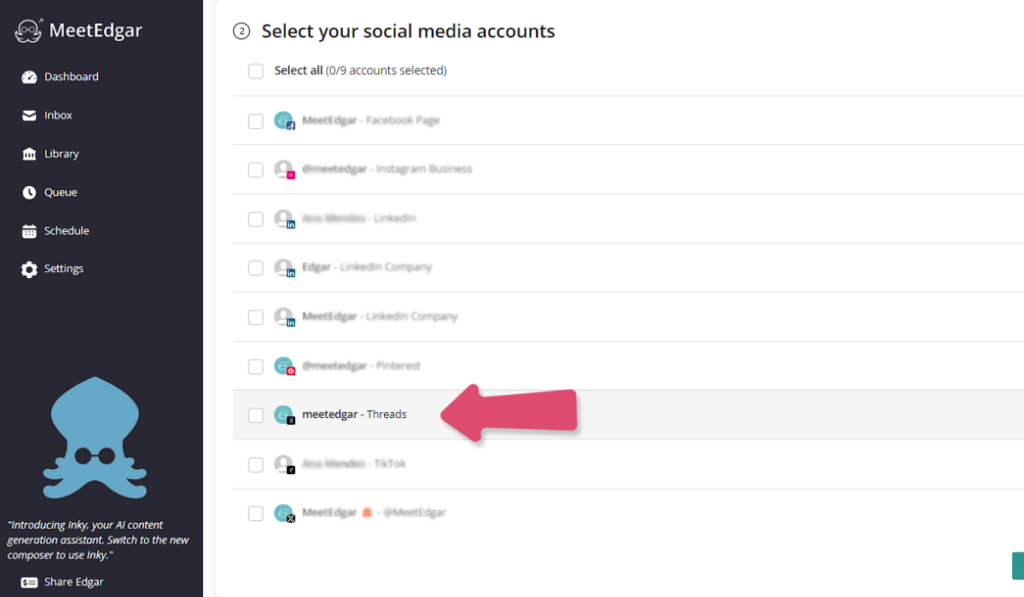
Time to create your Threads content! Compose your post, including text, images, or videos.
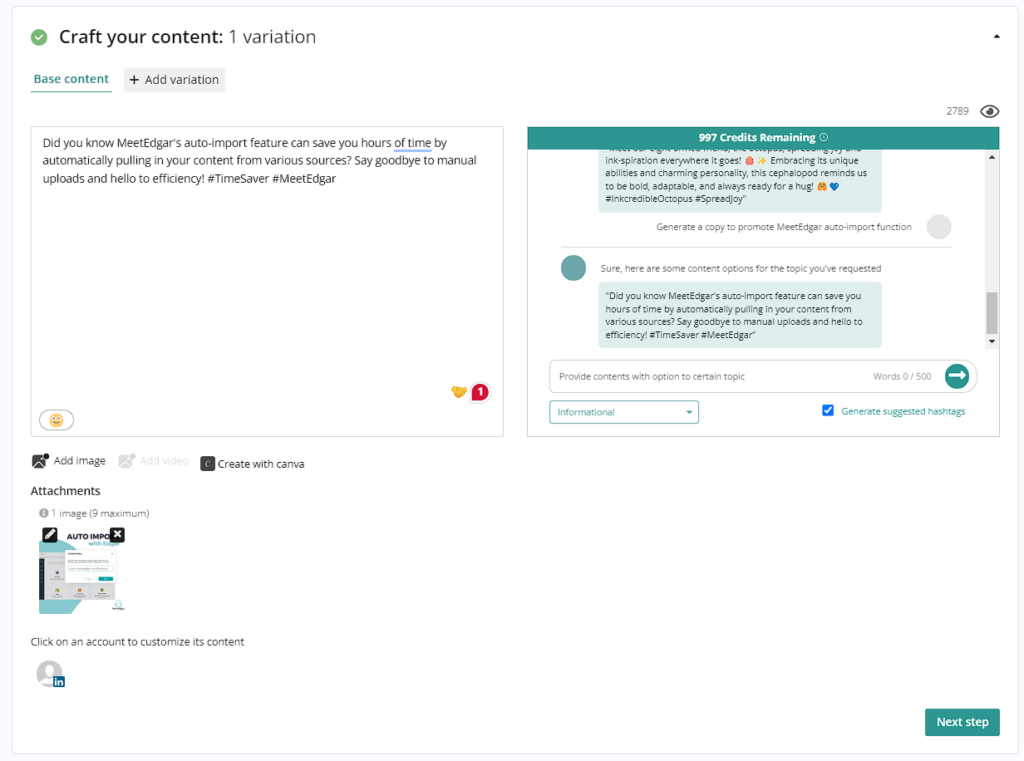
Tip: Add variations of the post to keep your content fresh when recycled. You can also use Inky, our AI sidekick, to generate captions and hashtags for you!
Step 3. Schedule your Threads posts:
When your content is ready to go, or can now schedule your Threads posts using MeetEdgar. Use the arrow button at the bottom of the page to schedule your content.
Choose the "Schedule Send and Save" option to set specific times for your posts to be published and save your content to your library.
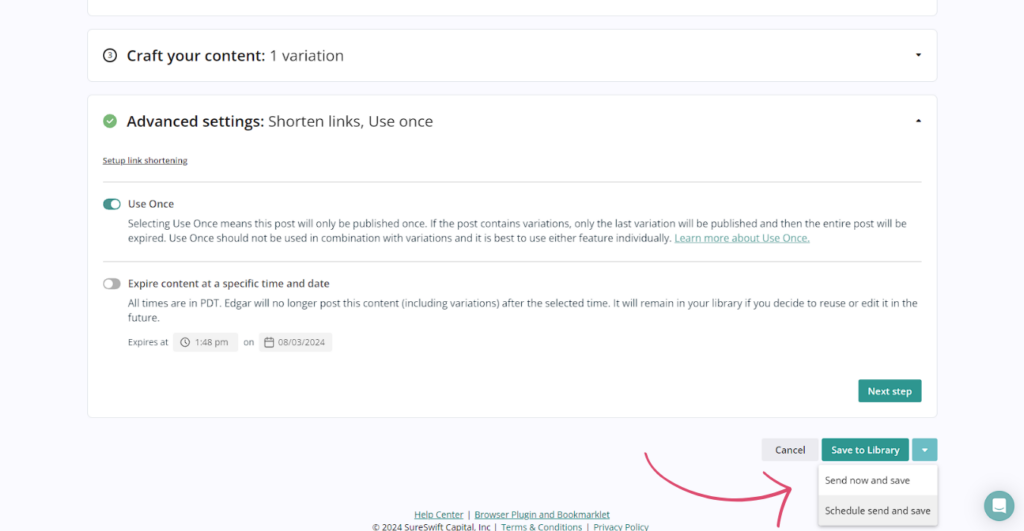
After scheduling, you can find your scheduled content in your queue! This is a great tool to check all your upcoming content and organize your strategy.
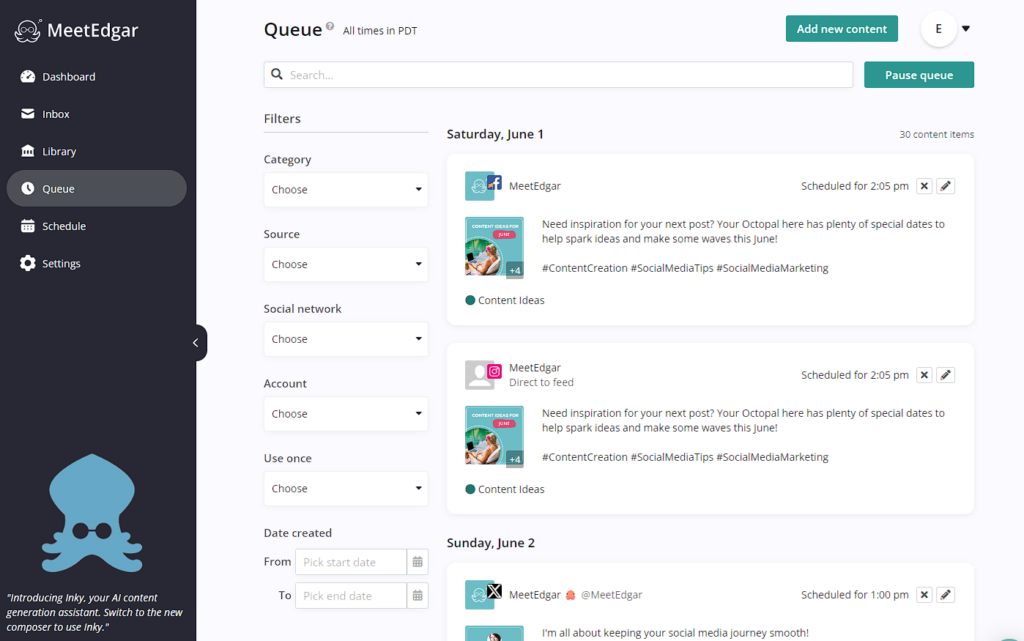
Step 4. Automate your Threads strategy
Do you want to boost your Threads strategy with less work? You can also set up recurring posts with Edgar, if you have evergreen content that you'd like to share regularly. Utilize Edgar’s content recycling feature to keep your evergreen content active, by creating weekly automations.
- Go to the "Schedule" tab in MeetEdgar
- Assign time slots to your different content categories
- Specify how often you want posts from each category to be published
Plus, you can save even more time by auto-importing content from other sources to your library.
Best practices for Threads App
Scheduling posts on Threads is more than just a convenience; it’s a strategic approach to maintaining a consistent and engaging presence on the platform. To make the most out of your Threads content, here are some best practices:
Engage actively with your audience
Posting is just the first step. Active engagement is key to building a strong presence on Threads. After your post goes live, make sure to respond to comments and participate in conversations. This not only helps increase visibility but also fosters a sense of community among your followers.
Vary your post types
Threads support various content types, including text, images, videos, and polls. Mix up your scheduled posts to keep your audience engaged and leverage the full capabilities of the platform. This not only adds variety but also caters to different audience preferences, making your Threads more compelling. For instance, you could alternate between sharing industry insights, asking interactive questions, or posting motivational content.
Keep it short
Threads allows up to 500 characters per post, but that doesn’t mean you should always use the maximum limit. Short, concise posts are more likely to catch the attention of users quickly scrolling through their feed. Aim for clarity and impact in your messaging. Remember, the goal is to spark engagement, so keep your posts as direct and compelling as possible.
Follow Threads Content Format Guidelines
- Text: Up to 500 characters.
- Images: JPEG or PNG formats, max 8 MB, 3:4 aspect ratio recommended.
- Videos: MOV or MP4 formats, max 500 MB, 5-minute duration, 9:16 aspect ratio.
- Links: Include in captions with visually appealing images.
- Multi-Image Posts: Mix aspect ratios for dynamic carousels.
Be creative and authentic
Threads is all about real-time, authentic communication. Use this to your advantage by sharing behind-the-scenes content, personal anecdotes, or spontaneous thoughts that might not fit the more polished aesthetic of other platforms like Instagram. Authenticity resonates well on Threads, making it a powerful tool for building genuine connections.
With the right mix of strategic planning and creative content, scheduling Threads posts can help you build a stronger, more engaged community on this exciting platform. So, dive in, use MeetEdgar to schedule Threads posts, and watch your Threads presence flourish in 2025 and beyond! Ready to get started? Try Edgar for Free!
Subscribe to our newsletter
Are you ready to automate your socials?
Say goodbye to manual scheduling and hello to effortless automation.



