Table of Contents:
Use This Easy Facebook Cheat Sheet to Perfect Your Profile
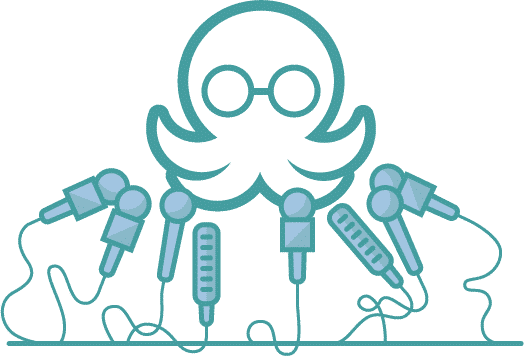
Table of Contents:
Alright, guys – you asked for it, and I’m answering!
Ever since I wrote about the types of social updates Facebook is cracking down on, I’ve been getting AWESOME feedback and questions from all of you out there in Internet Land. On the blog, on social, in emails – I’m still getting tons of questions on the reg about how to make sense of Facebook’s link previews and photo posts and whatnot.
I figured it was high time to deliver a mini Facebook cheat sheet for how/why Facebook displays images the way that it does. Use these tips to help you see exactly what your updates are gonna look like BEFORE you hit the “Post” button. So let’s get down to it!
(P.S. Facebook changes these specs from time to time, but we’ll do our best to keep them updated for you.)
Link Previews
You probably remember that Facebook algorithms favor updates with link previews in them over photo updates with URLs in the captions.
To recap, a link preview is that little box that automatically generates when you copy/paste a link into a status update. It looks like this after you publish it:
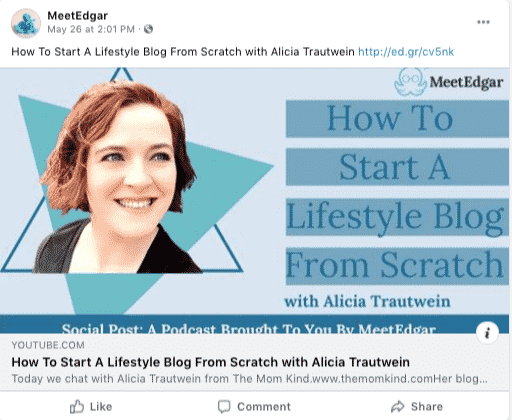
It’s a lot more dynamic than a plain ol’ update with a URL in it – it’s got a big, bold picture, it shows the headline/title from the page.
Only the thing is, they don’t always look like this – and there’s a reason for that.
So what gives?It’s all comes down to the original size of the image you choose – so here’s what you need to know.
To get a link preview with the big, awesome-looking image, you need an image that is at least 1080 × 600 pixels. Any smaller than that, and it’s going to be the itty bitty thumbnail version.
According to Facebook, for the best results, your image should be at least 1080 × 600 pixels. Either way, Facebook’s going to shrink it down a little.
And do NOT forget your aspect ratios! (You know, the difference between the width and the height.)
Keep it as close as possible to 1.91:1, or else it doesn’t fit the horizontal orientation Facebook uses. (Basically, a picture that’s 600 × 315 works, but one that’s 315 × 600 does NOT.)
Even though Facebook has come out and said that they prefer showing link previews with images over images with URL captions (seriously, they did), there are still gonna be plenty of times when you want to share images anyway – and the rules for THOSE are the same as for link preview images. YAY! Finally, something Facebook made simple for us.
Image Updates
So if you want to post an image directly to your newsfeed rather than the link and link preview, the size needs to be 1200 x 630.When it comes to sharing photos, there are three numbers you need to know.
- First of all, to get the best results on high res screens and such (hellooooo, retina display), you should try to upload pics at 1200 pixels wide or so.
- Second, when that image is on your Facebook page, it’s gonna display at around 504 pixels wide or so. (The height varies.)
- Third, when that image is in someone’s news feed, it’s gonna display a teensy bit smaller – somewhere in the neighborhood of 470 pixels.
And that all means what, exactly?
Basically, just remember that while the images you share on Facebook should be nice and big when you upload them, Facebook shrinks ‘em down for the feed, so you’re gonna lose some detail.
If your image is chock full of teeny tiny text, for example, it might look great at full size and become illegible once it’s actually displayed in someone’s feed. (My advice? After you finish rendering your image, try shrinking it down yourself as a test to see what it will look like on Facebook.)
Bonus Round: Don’t Forget Your Profile
While we’re on the subject of images on Facebook, we may as well brush up on the ones associated with your profile. No time like the present, right?
Header Image
851 X 315px
Those are the dimensions you’re working with! Facebook’s gonna streeeeetch it out to fit, so it might not look so nice. It also looks different on desktop vs. mobile, so keep all key content in the "safe zone" (820 x 360px in the center)
Important notes:
- Left aligns with a full bleed and a 16:9 aspect ratio.
- Must be at least 400 pixels wide and 150 pixels tall.
- Loads fastest as an sRGB JPG file that's 851 pixels wide, 315 pixels tall and less than 100 kilobytes.
AND Don’t forget your profile pic:
Profile image
Two important things to remember here:
First, your profile pic displays at 176 × 176 at the largest, for the best, high res results.
Second, the only place where it displays that large is actually on your Facebook page! It’s considerably smaller in the newsfeed – the profile pic that displays next to your comments on a status update, for example, is only 32 × 32 pixels. Basically, your profile picture displays at:
- 176x176 pixels on your Page on computers
- 196x196 pixels on smartphones
- 36x36 pixels on most feature phones
That’s as small as it gets, but still, that’s pretty darn small – so make sure whatever is in that picture is still legible at a teeny-tiny size! I’ve seen many profile pics that look great at 176 × 176 but at 36×36, look like a smudge.
The Facebook Cheat Sheet
Would you prefer a visual version of this info? Well, here you go! Next time you aren’t sure about the right size for your profile pic, cover photo, link previews, and image posts, you can just check this:
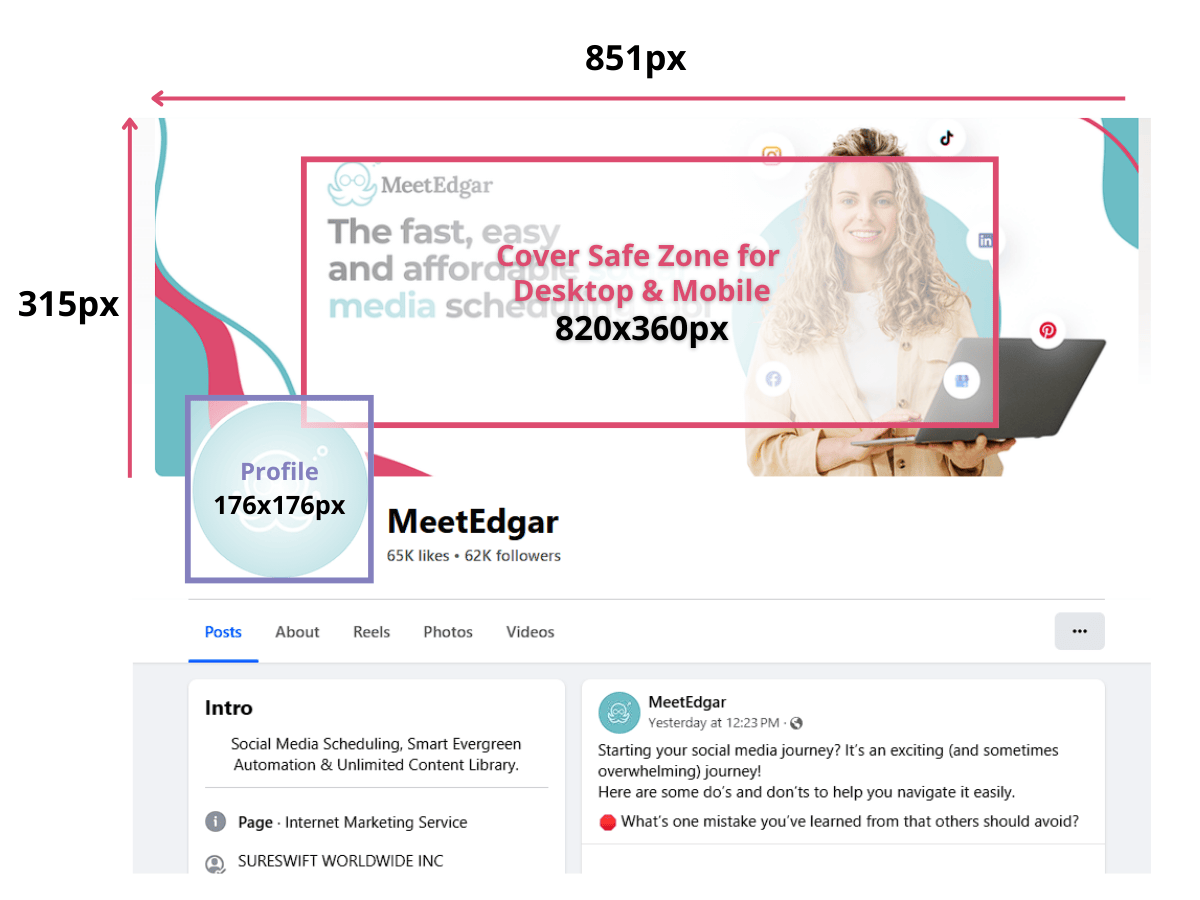
Another handy tip….many graphics tools you’ll use to create your Facebook pictures and headers already have templates for cover photos, profile photos, ad photos. You can just use a pre-sized template and forget about playing around with the image size. Simple!
And Boom! Now You Know!
This is the part where the star that says “The More You Know” goes flying by.
It’s a quick lesson, sure, and YES, I know that the number-heavy ones aren’t a lot of fun. Buuuuut, now that you know exactly how to make your images on Facebook look super gorgeous, you can make sure that you’re posting the kinds of updates and links that capture your followers’ attention for all the right reasons (with NO guesswork)!
As you know, Facebook changes its criteria for just about everything all the time! So if you still aren’t sure, you can check their official page about image specs.
Subscribe to our newsletter
Are you ready to automate your socials?
Say goodbye to manual scheduling and hello to effortless automation.



