As handy as it is to use a social media scheduling tool – and we might be biased, but we think it’s pretty handy – you still can’t totally escape the necessary-but-kind-of-tedious task of actually adding social media updates.
By using a tool that’s designed to add some of those updates FOR you, though, you can eliminate a ton of time and work.
(Because if you’re going to automate one part of the process, why not automate another and make your life even easier?)
That’s why today, we’re taking a quick, close look at RSS feeds, and how you can use them to simplify your process for sharing your content on social.
We’ll use Edgar’s RSS feed importer as an example, but it’s not the only way to use them – just the way that we do, and that a lot of our users do, too!
So – first things first!
What does RSS mean, and what does it do?
“RSS” stands for “Rich Site Summary.”
The end!
(Just kidding.)
RSS is a standard Internet formatting thing that translates the data on a web page into a more universal format – one that includes information like the page’s title, and a short description.
When a website has an RSS feed (and they often do), they have a feed where all of their content gets listed in that format.
And that’s where your social media scheduling tool comes in!
How to use an RSS feed in your social media scheduling tool
Because the information in an RSS feed is in a standardized format, a social media scheduling tool like Edgar can import that information and use it to generate status updates for you!
Here’s what that process looks like.
(Even if you don’t use Edgar yourself, this should provide some helpful context for understanding how the whole thing works.)
On Edgar’s import page, you can enter the URL for a website, and Edgar will look for its RSS feed, like so:
You can then choose what category you’d like to save those posts to, what social account(s) you’d like them to be shared on, and whether you’d prefer to approve the social updates Edgar imports before they actually get saved to your library.
(That stuff is a little more specific to Edgar than to other tools, but you get the idea.)
A tool like Edgar can also check your RSS feed on a recurring basis, so that as new content becomes available, it gets imported automatically! Edgar, for example, checks RSS feeds once every 24 hours or so – if you wanted, you could have fresh updates awaiting your approval every day.
That’s what a scheduling tool like Edgar does – but how do you actually use that in your day-to-day routine?
Well, let’s take a look!
(Because “taking a look” is clearly kind of our thing.)
How to make RSS importing part of your workflow
Let’s say you write a blog for your business.
Because, to be honest, you probably do.
Without importing from RSS, your routine probably consists of periodically popping into your social media scheduling tool and manually writing a bunch of promotional updates for your most recent blog posts.
When you take advantage of RSS, you can pretty much skip a lot of that.
Your scheduling tool will create the updates for you – so even if you prefer to manually approve them before they get saved, you’re saving a LOT of time over creating everything yourself from scratch.
(Another cool thing that’s unique to Edgar’s RSS importer is that you can edit the updates he creates, or even add variations to them!)
You don’t have to stop at adding your blog posts, though.
For example, say there’s a website or blog whose content you love to share – you could set up a connection using their RSS feed, and save those updates to a category like “Things I’ve read recently.”
(This is one of those times when you might want to approve/reject the updates your importer generates, so you’re only actually sharing the stuff you want to.)
You can also hook up your social media scheduling tool to RSS feeds for different types of content – for example, you could set up importing from your YouTube channel, so you’re always automatically sharing your latest videos!
RSS feeds are all over the place, so try out a few and see what you can find!
How do YOU use RSS feeds?
Do you connect RSS feeds to your Edgar account so you can import your latest content?
Or so you can import content from other places?
We’d love to see what you’ve come up with – so share your own experiences/tips in the comments below!
(And here’s where you can learn more about how they work, too!)
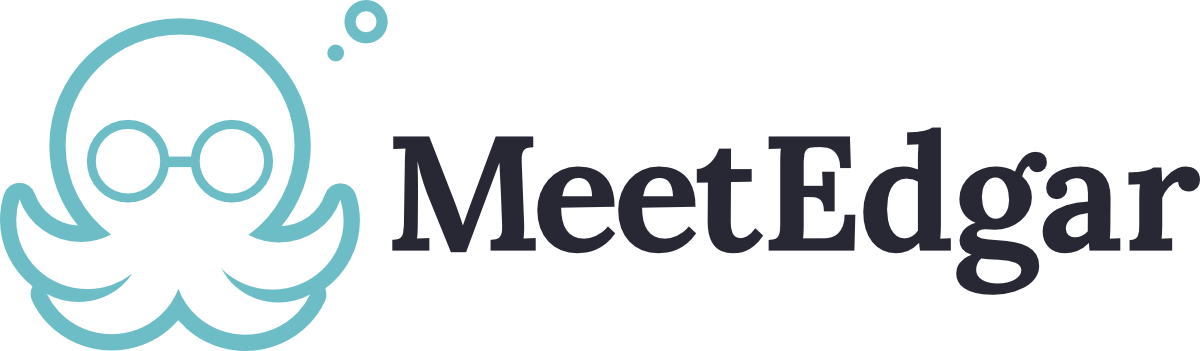
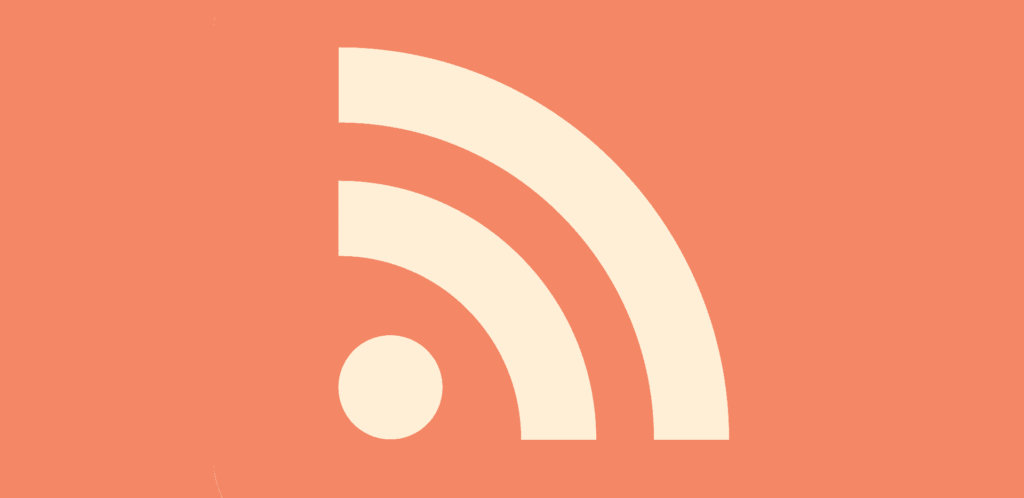
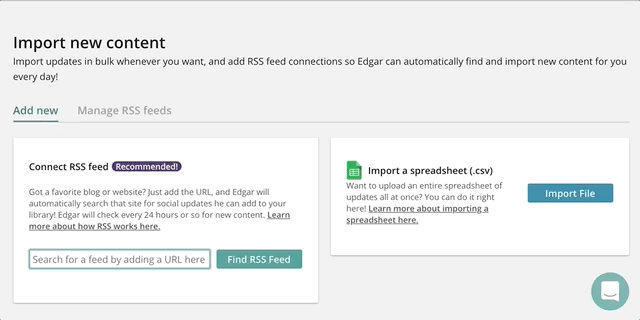
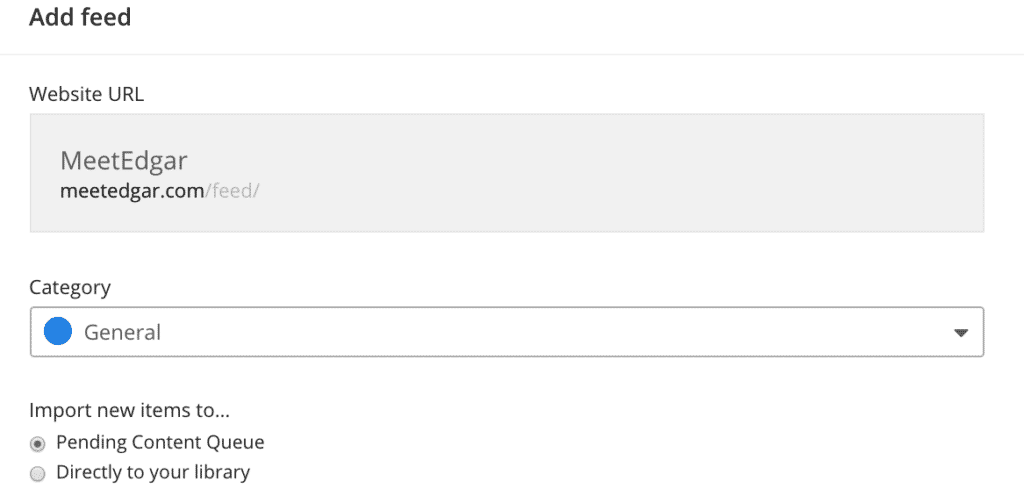
2 Comments
Is there no way to snag my posts on Linkedin Pulse and automate the feed on my website in a similar way? I tried the LinkedIn API recommendation, but it didn’t do what I had hoped.
I wanted to automate https://www.linkedin.com/in/mariatodd/detail/recent-activity/posts/ onto my WordPress blog so people can find my articles without having to be a LinkedIn subscriber or visit two sites.
I wish there was a WordPress plugin for this.
My favorite plugin for pulling RSS feeds and other content into WP would be https://codecanyon.net/item/wordpress-automatic-plugin/1904470?ref=meetedgar but as you’ve noticed Linkedin Pulse doesn’t like to play nice.
The only workaround would be to use a web scraper such as https://feed43.com/ to pull data from your Pulse page, and then create an RSS feed from it. You’ll find however that these services often have additional costs, and may or may not pull all of the information you’d like to include.
Here at MeetEdgar, we post to Pulse and our blog manually and separately. It’s currently the easiest solution and guarantees that our content looks great on both platforms.