Table of Contents:
How to Use Pinterest for Beginners: 4 Things To Know
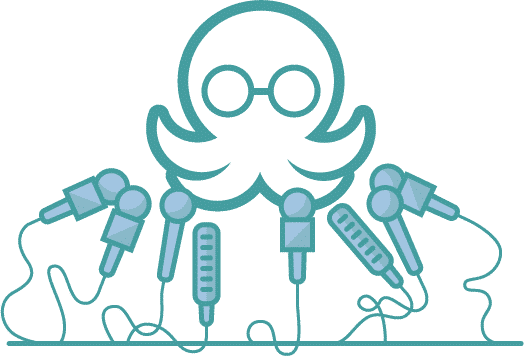
Table of Contents:
If you haven't gotten started using Pinterest for your business, you're in the right place! We're going to walk you through how to use Pinterest for beginners and what you need to set yourself up for success.
With more than 400 million monthly active users on Pinterest, the visual discovery app can help drive strong business results among its growing audience of Gen Z, millennials, and men.
And those users aren’t just passively scrolling either.
Pinners are actively searching for information about particular topics. Unlike Facebook or Twitter, where people are joining to connect with their friends, Pinners are seeking answers, ideas, and inspiration.
Because Pinners are already looking for what to do or buy next, advertising and marketing your business is a natural fit. The users on Pinterest want answers to their questions and you can answer them on Pinterest, introducing them to your brand and building that know, like, and trust factor faster than you could on another platform. According to Pinterest, it takes half as many impressions to convert someone on Pinterest as on other platforms.
If you are already creating content — whether that’s blog posts, podcast episodes, YouTube videos, or lead magnets — then you need to add Pinterest to your marketing strategy.
If you’re unsure of where to begin, here’s how to use Pinterest:

What Makes Pinterest Different from Other Social Platforms?
First, what is interest? People use Pinterest differently than they do social media platforms. Pinterest is less of a social networking site and more of a search and visual discovery engine. Like we said earlier, Pinners are already looking for information and inspiration and many of them are actively shopping on Pinterest. According to Pinterest, nearly 9 in 10 weekly Pinners use Pinterest for inspiration in their path to purchase and 85% of weekly Pinners have purchased something based on Pins they see from brands.
Pinterest content also has a much longer life than content shared on social media. The half-life of a social media post is the time it takes for the post to reach 50% of its all-time clicks and views. The half-life of a Facebook post is about 30 minutes and on Twitter, it’s about 18 minutes.
But on Pinterest, a Pin’s half-life is 3 and a half months! Your efforts on Pinterest will keep working for you long after you saved that Pin. This adds a one-two punch to your evergreen content strategy and will help you continually drive traffic to your site.
Pinterest is not just a platform for inspiration; it's a gateway to success for small business owners. By creating a Pinterest business account, you unlock a treasure trove of marketing opportunities. It offers a world of opportunities to showcase your products and services, connect with your target audience, and drive traffic to your website.
How to Use Pinterest for Beginners in 4 Steps
1. The Pinterest Terminology
If you’re just getting started on Pinterest, then you'll definitely want to know these terms.
Pins
Pins are “visual bookmarks” that people use to save ideas on Pinterest. A Pin links to a website or URL so people can click through it to visit the site. It’s very important that your Pins relate to the website content they are connected to.
You don’t want Pinners clicking on your Pin thinking they’ll find something that doesn’t relate to your brand, business, or website at all. (That’s super spammy behavior that will get you banned!)
Your Pins should be eye-catching and descriptive so Pinners want to click on them and visit your website. Pins can be either images or videos but whichever option you choose, be sure to use high-quality images and videos to attract Pinners. Vertical Pins look best on Pinterest and on mobile so it’s recommended your image maintains an aspect ratio of 2:3.
Titles
In addition to being beautiful, your Pin needs to be interesting too! That’s where the title and the description come in. Include a simple, compelling headline as your title (up to 100 characters) and a detailed description to provide context.
Name your Pins with clear and relevant titles. For example “Easy No-bake Dinners” is better than “Food.”
Titles aren’t just for other Pinners either. They help Pinterest figure out when to show your Pin so avoid using symbols or spaces in your title, for example, a board titled “Cookies” is much better than a Pin or a board titled *Cookies* or C O O K I E S.
Descriptions
You can use up to 500 characters for your descriptions but Pinterest recommends prioritizing what’s important first because the first 50-60 characters are most likely to show up in people’s feeds.
So put your most important info first. The Pin description also needs to relate to the title and the Pin image and it should include keywords or your brand name. This helps your Pin show up in searches.
Boards
A Pinterest board is where Pinners save their Pins. Boards help you keep your Pins organized and make it easier for Pinners to find and save your Pins or find and follow your individual boards. You can create as many or as few boards you like but you should create boards for any topic in your niche that you want to be known for or create content around. For example, if you are a personal trainer, your boards may include Ab Exercises, Cardio Tips, and Healthy Breakfast Recipes.
Board descriptions
Including board descriptions help the Pins saved to that board appear to relevant audiences. Be sure to thoughtfully describe your boards as well.
Idea Pin
Formerly called Story Pins, Idea pins are multi-page pins with video, images, text, and links (business accounts). Similar to Instagram Stories or Reels, but permanent. Ideal for how-tos, recipes, or inspiration series.
Idea pins are currently only available for business accounts in select regions.
2. How To Use Pinterest to Find Inspiration
Pinterest is all about finding ideas and inspiration. How do you use Pinterest to find the inspiration you ask...Home Feed - The home feed is where you can discover Pins from other people or boards you follow. Pinterest will use your Pinterest activity to create recommendations of people or to follow or Pins to Pin and they will show those recommendations on your home feed.
Following Tab
This tab is where you find ideas and Pins that are saved by people or users you follow.
Today Tab
Launched in early 2020, the Today Tab is a “source of daily inspiration with curated topics and trending Pins.” You can click the Today tab to find new ideas and recommendations based on Pinterest insights across different topics every day.
Search
Pinterest really does operate as a visual search engine and their search tool is one of the easiest ways to find inspiration on Pinterest. Pinterest users are looking for new ideas, such as tips for starting a new hobby or searching for a new workout routine or holiday recipes. Pinners can search for ideas or for creators and brands they follow.
For example, let’s say you want to learn about starting a podcast so you search “Podcasting Tips.” In the initial search in the search bar, Pinterest will offer more niche search ideas and Pinterest accounts with that search term in their name.
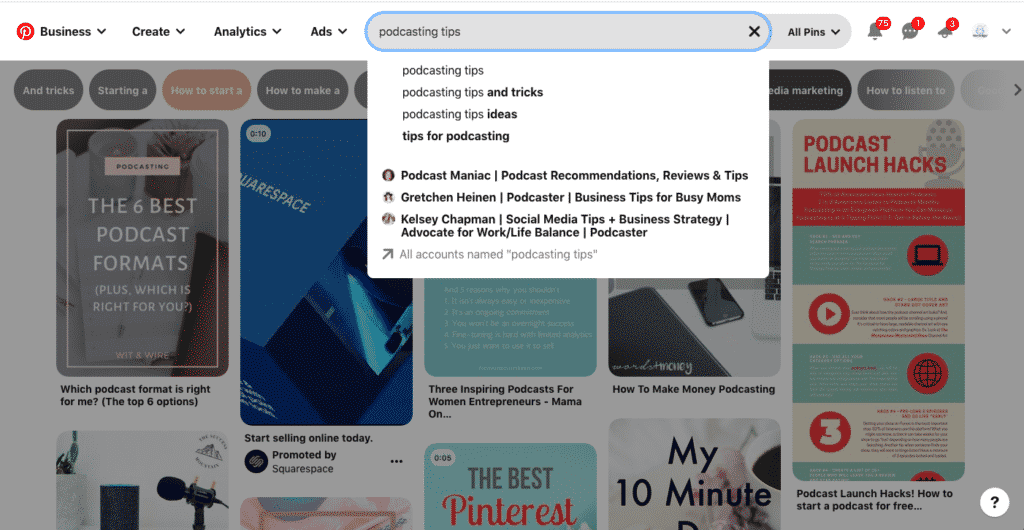
Then on the search results page, Pinterest offers more niche ideas at the top of the page if you want to discover more in-depth content around podcasting tips.
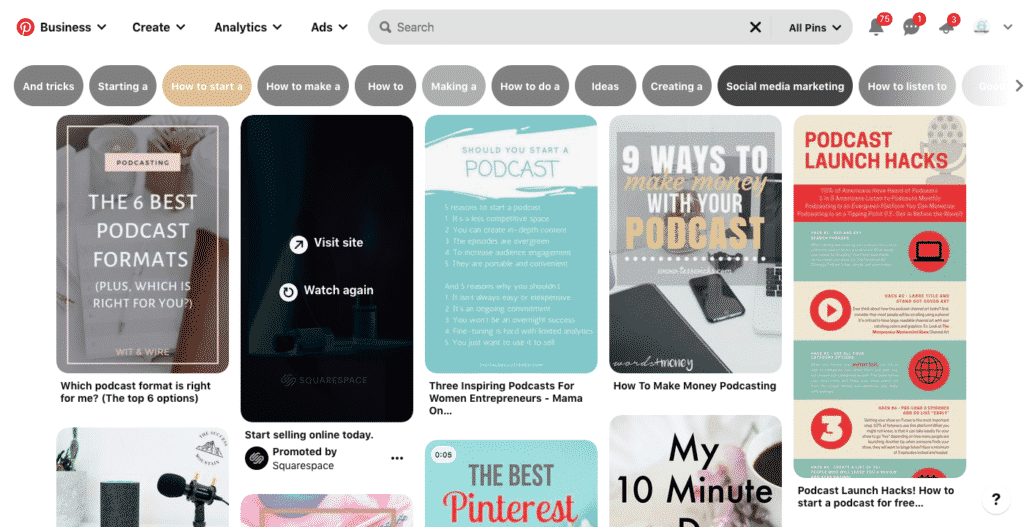
And unlike on Google, you don’t have to click to the next page of search results. You can just keep scrolling down through beautiful images!
3. Saving Pins:
Creating and saving are the two terms used to describe how to save Pins to Pinterest. Creating a Pin means saving something from the original source - whether that’s your website or someone else’s.
The easiest way to create Pins to Pinterest is by using Pinterest’s browser button. The browser button makes it so you can quickly Pin something from a website by clicking the Pinterest button on your browser.
These instructions show you how to set up the browser button and once it’s installed, you can click it while viewing a piece of content you’d like to Pin. Pinterest will generate different available images for creating Pins.
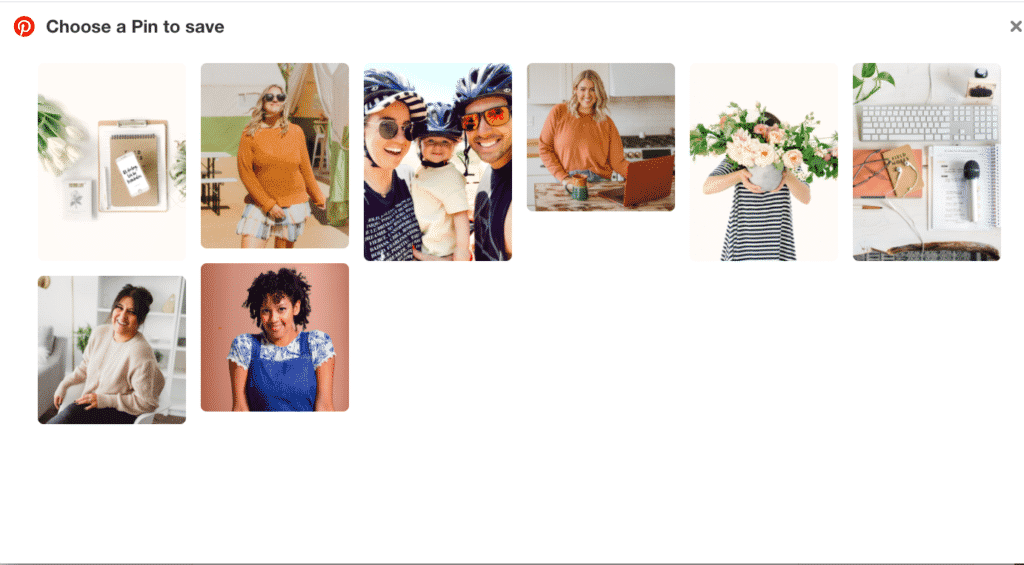
Once you’ve chosen the image, you can edit the description, choose a board, and Pin it.
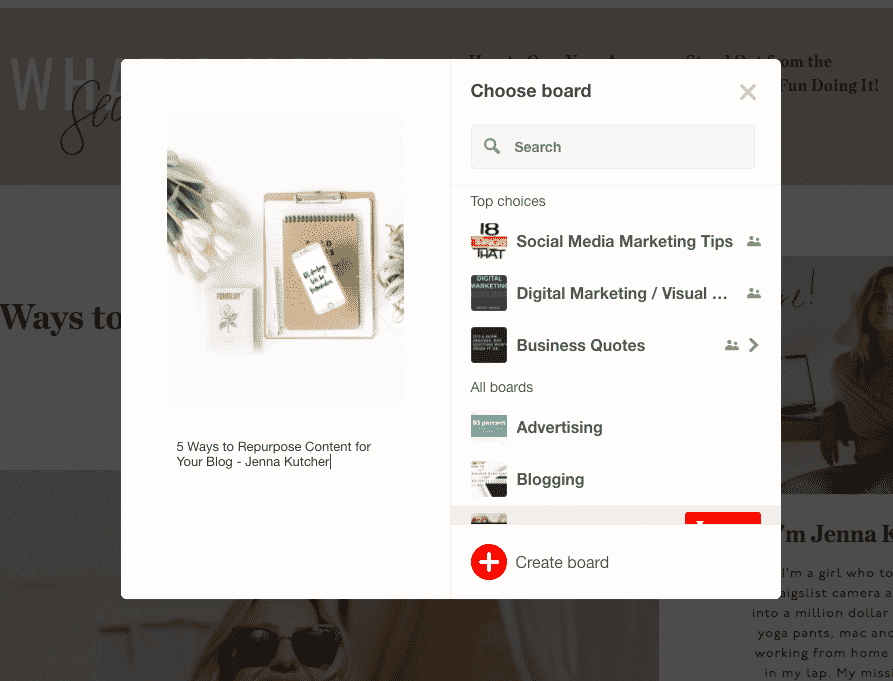
You can also upload a Pin to Pinterest by using the Pin Builder option on your home feed. When you click this option, a popup will appear where you can upload a photo or add one from a web link, enter your title, description, add a link and choose your board.
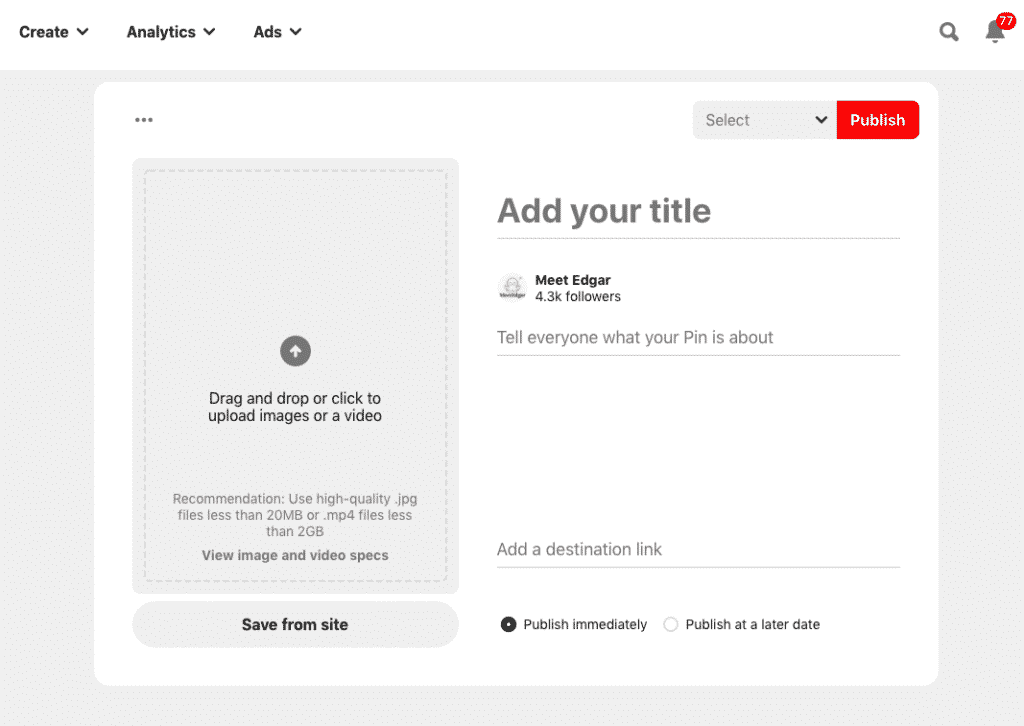
You can also always schedule your Pinterest Pins using MeetEdgar. Click here for step-by-step instructions on how to set up Edgar for Pinterest scheduling.
The other option for staying consistent on Pinterest is to save other people’s Pins on your boards. This is similar to sharing curated content on other platforms. Pinterest recommends creating new original content at least once a week and saving other people’s Pins to supplement creating your own.
You can save any Pin by hovering over the Pin, choosing the board, and selecting “Save” from the main screen or you can click on the Pin, which will bring up an enlarged version with more details about the Pin, and you can choose your board and select “Save.”
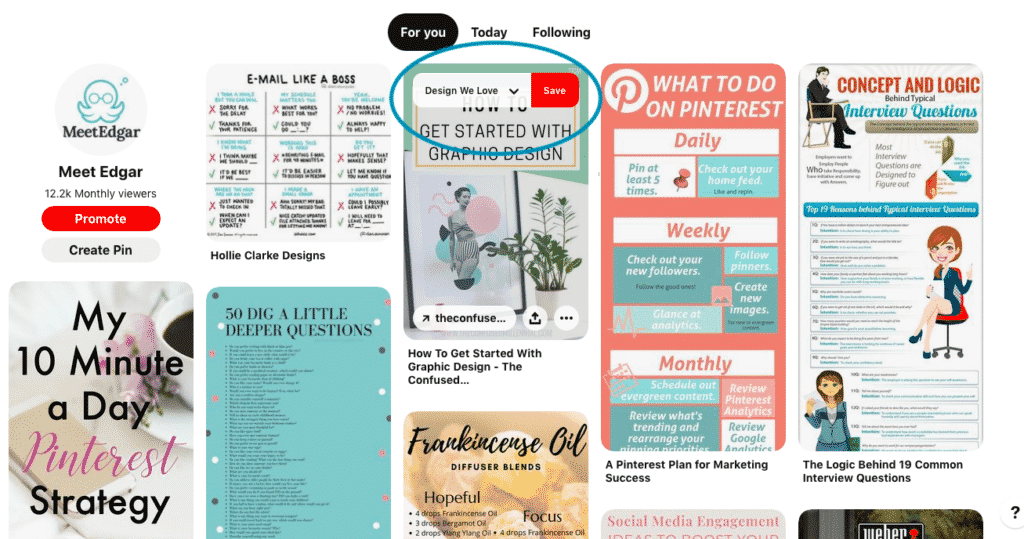

4. What Should You Pin to Pinterest?
We can't have a beginner's guide to Pinterest without sharing what to Pin! So what should you save to Pinterest to grow your brand? Any valuable content that answers a question, solves a problem or inspires your audience is good Pinterest content.
You should definitely include any content that you create, whether it’s your blog posts, podcast interviews, or lead magnets. You should also save any product that you sell, whether that’s handcrafted jewelry or your social media courses.
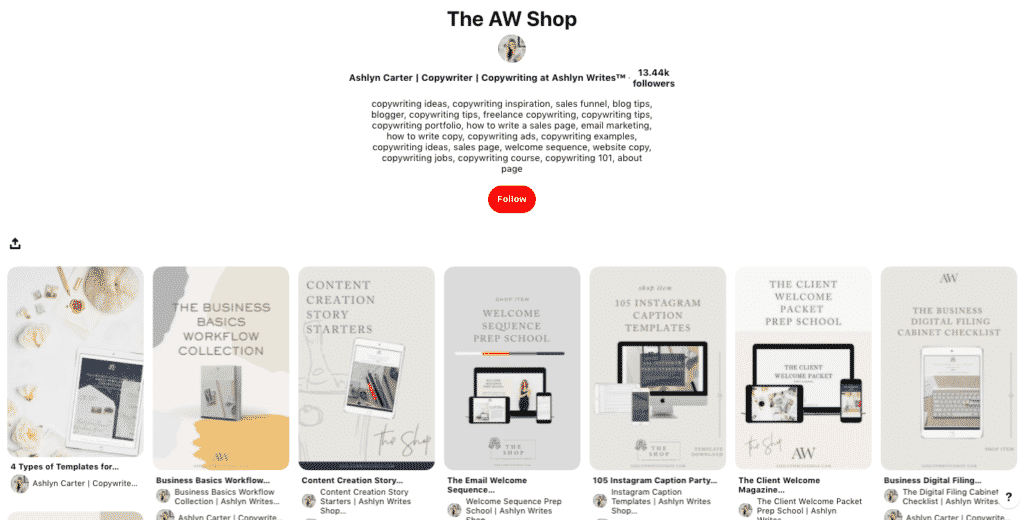
Share content related to topics related to your expertise that you know your audience loves.
(Tip: if you are already an Edgar user, then use your content categories as a starting point for brainstorming ideas for Pinterest boards and Pins.)Think outside of content related to your products and services. Social media is a place to showcase your brand and what makes you unique and you can easily do that on Pinterest.
You can create boards around your brand values or unique brand story. For example, at MeetEdgar, we’re a social media automation tool and we have plenty of boards dedicated to social media marketing but our mascot, Edgar, is an octopus! So, of course, we have a board dedicated to octopi!
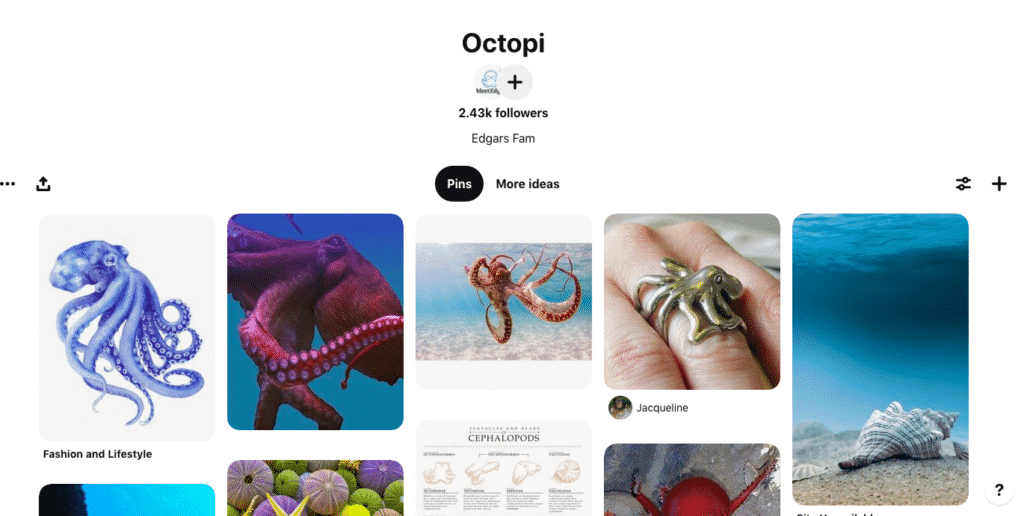
Blogger and entrepreneur Melyssa Griffin gives another example of this.
Melyssa teaches bloggers and creative entrepreneurs how to build and grow their online businesses but she is also a very spiritual person and has a board dedicated to Spirituality.

You might be wondering, “Can I save the same Pin?” Pinterest advises creators to focus on publishing fresh Pins on a regular basis. A fresh Pin is any new image published to Pinterest. You can create several different Pins that link to the same product, content, or link. You can also update images on older Pins but if you do, Pinterest recommends refreshing the titles, descriptions, and links.
Getting Started for Beginners on Pinterest
Now that you know how to get started on Pinterest, the next step you need to take is to sign up for Pinterest!
Did you know that MeetEdgar is a Pinterest Marketing Partner and you can schedule your Pinterest Pins with MeetEdgar? You can sign up with a personal or business account for free. And then, of course, sign up for a free trial of Edgar to see how easy it is to schedule Pinterest Pins with Edgar.
Subscribe to our newsletter
Are you ready to automate your socials?
Say goodbye to manual scheduling and hello to effortless automation.



