Table of Contents:
How to Delete or Deactivate Your Instagram Account [GUIDE]

Table of Contents:
Instagram is one of the most popular social media platforms, but sometimes you may need a break or decide it's time to part ways with your account (no judgment!)
If you are looking to take a temporary detox or permanently delete your Instagram account, this guide will walk you through the steps to do so. We’ll walk you through both options: deactivation and permanent deletion, so you can decide what’s best for you and take action easily.
Understanding the Difference: Delete vs. Deactivate
Before we dive in, it’s important to understand the difference between deactivating and deleting your Instagram account. Let's clarify the two options:
How to Deactivate Your Instagram Account
If you’re not ready to part ways with Instagram for good, deactivation is the way to go. Here’s how to do it step by step:
1. Deactivate Instagram via Phone (Native App)
- Launch the Instagram app on your device and log in into to your account.
- Tap your profile picture at the bottom right.
- Tap the three horizontal lines (menu) at the top right to select "Settings and Privacy"
- Open Accounts Center
- Tap Personal details
- Tap "Account ownership and control"
- Tap "Deactivation or deletion" and choose the account you want to deactivate
- Choose the "Deactivate Account" option and click Continue
- Re-enter your password and confirm
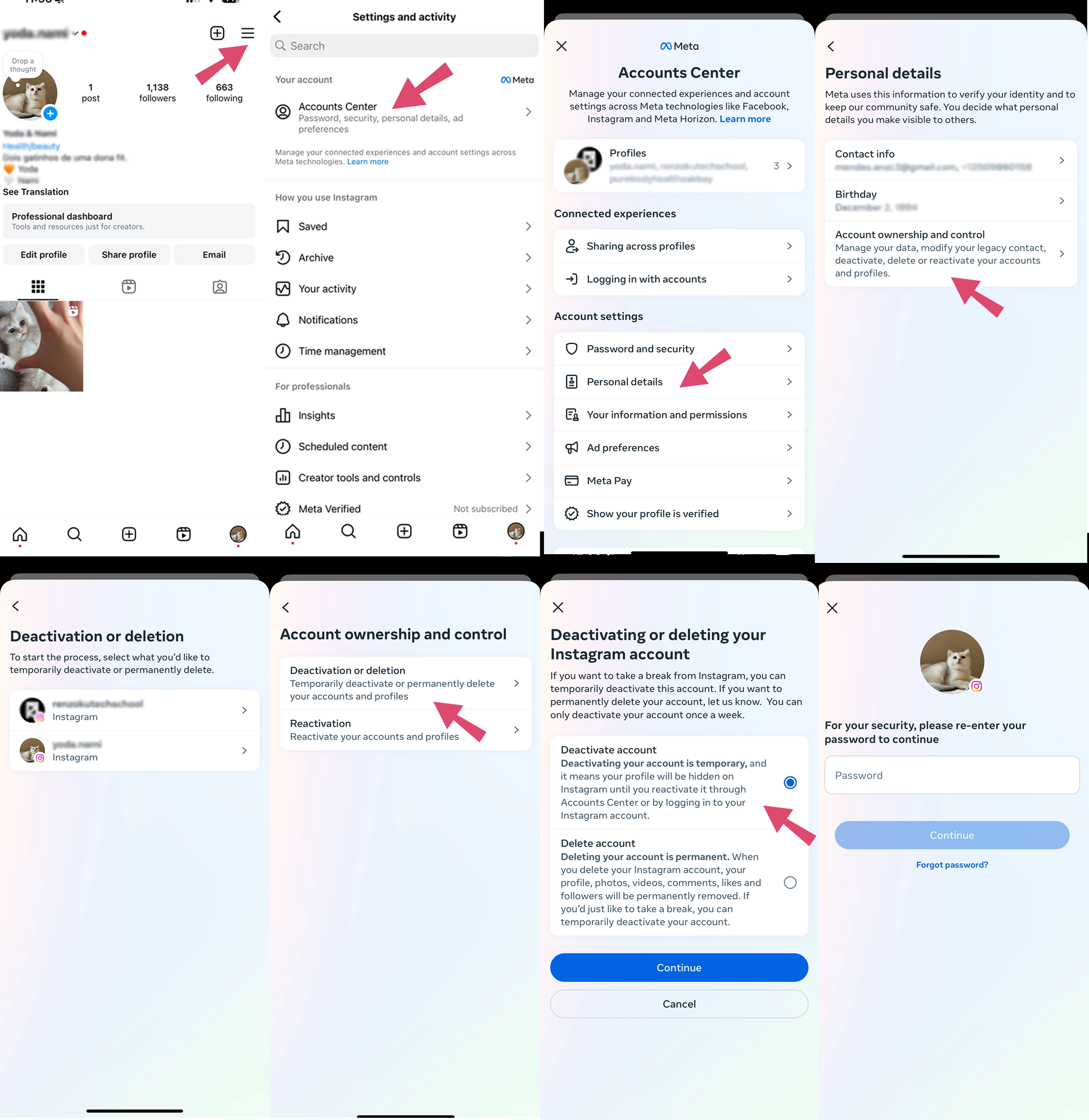
2. Deactivate Instagram via Computer (PC or Mac)
If you want to deactivate your account in your computer, you can do so by using a browser and follow a similar process:
- Sign in into Instagram via your browser
- Tap the three horizontal lines (More) at the bottom left menu
- Tap into "Settings"
- Click to open Accounts Center
- Tap Personal details
- Tap "Account ownership and control"
- Tap "Deactivation or deletion" and choose the account you want to deactivate
- Choose the "Deactivate account" option
- Re-enter your password to confirm
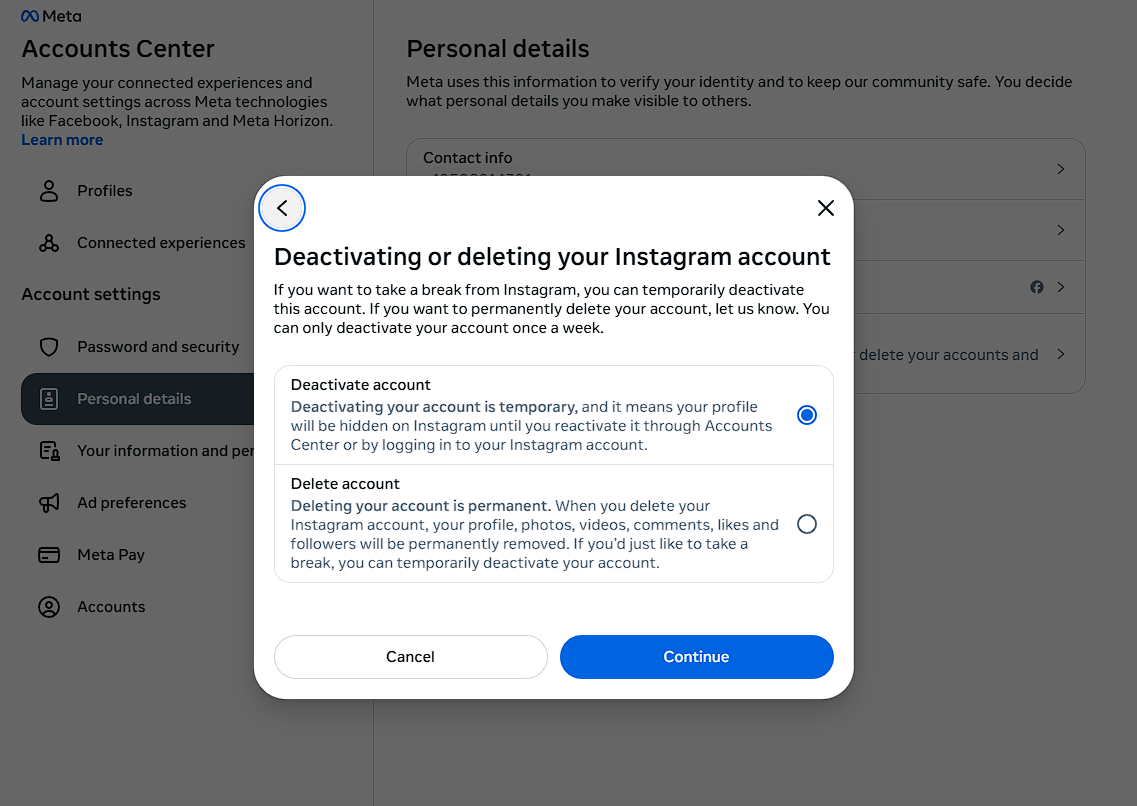
How to Delete Your Instagram Account
Deleting your account is a permanent action that removes your profile, photos, videos, followers, and interactions forever. If you choose this route, there’s no turning back after 30 days, so be sure you’re ready before proceeding.
1. Delete Instagram Account via Phone
You can delete your Instagram account using either a web browser or the Instagram app on your mobile device.
Using the Native App (iOS or Android)
- Launch the Instagram app on your device and log in into to your account.
- Tap your profile picture at the bottom right.
- Tap the three horizontal lines (menu) at the top right to select "Settings and Privacy"
- Open Accounts Center
- Tap Personal details
- Tap "Account ownership and control"
- Tap "Deactivation or deletion" and choose the account you want to delete
- Choose the "Delete Account" option and click Continue
- Choose the reason why you are deleting your Instagram account and click Continue
- Re-enter your password and confirm
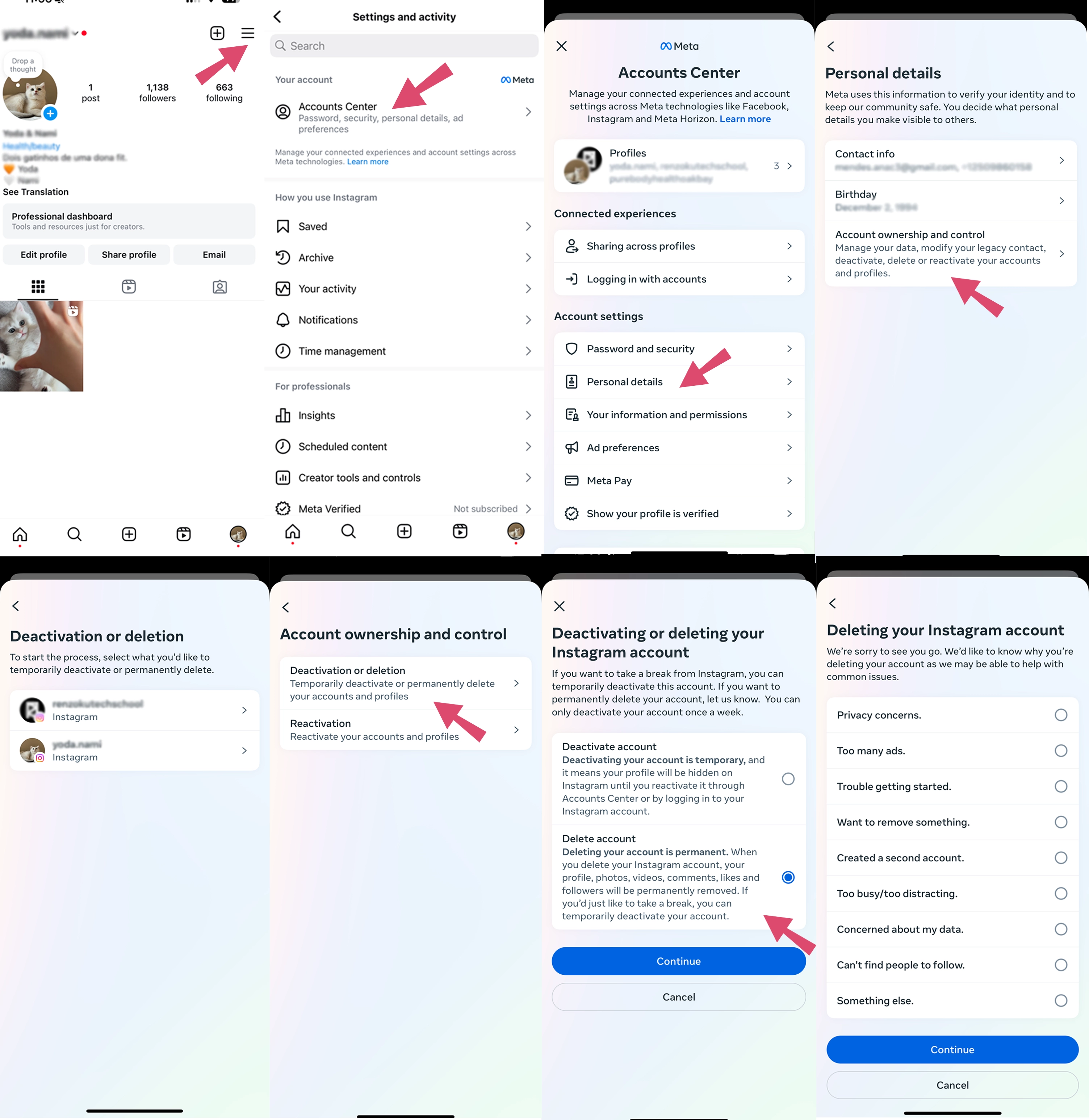
2. Delete Instagram Account using a Web Browser
- Open a browser on your phone and go to this link: Delete Your Account page.
- Log in to your account if you’re not already signed in.
- Choose a reason from the dropdown menu.
- Re-enter your password.
- Tap "Delete [username]" to finalize.
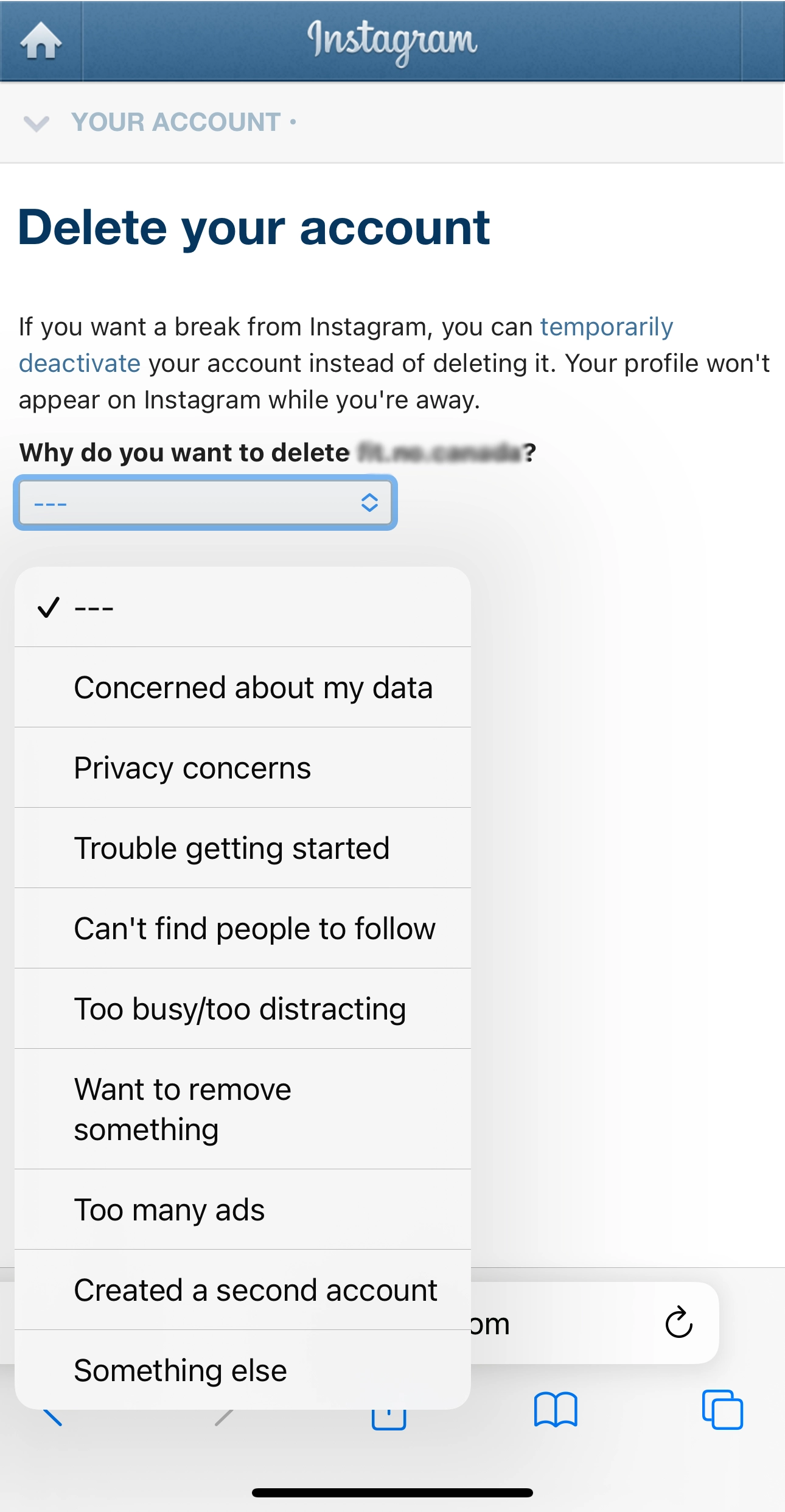
3. Delete Instagram Account via Computer (PC or Mac)
If you are using a computer, you can delete your Instagram account using either a a direct link (the fastest way) or by login in to your Instagram via browser
1. Using a Direct Link
- Open a browser on your phone and go to this link: Delete Your Account page.
- Log in to your account if you’re not already signed in.
- Choose a reason from the dropdown menu.
- Re-enter your password.
- Tap "Delete [username]" to finalize.
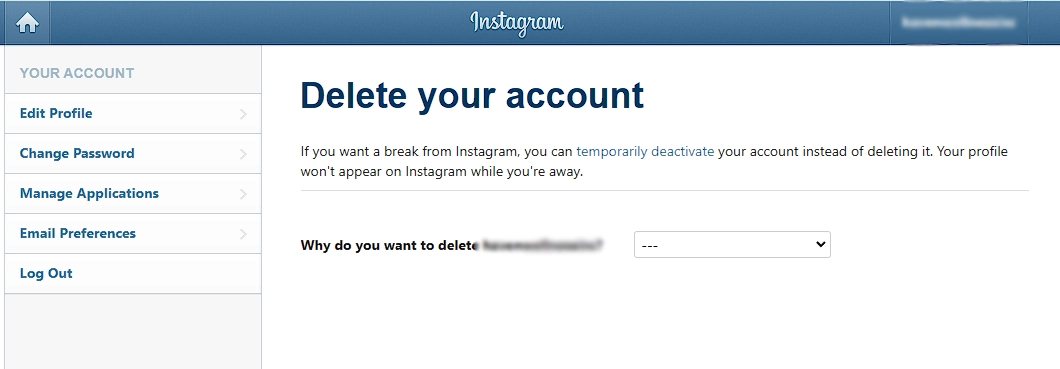
2. Using Instagram platform
- Sign in into Instagram via your browser
- Tap the three horizontal lines (More) at the bottom left menu
- Tap into "Settings"
- Click to open Accounts Center
- Tap Personal details
- Tap "Account ownership and control"
- Tap "Deactivation or deletion" and choose the account you want to delete
- Choose the "Delete account" option
- Choose the reason why you want to delete your account
- Re-enter your password to confirm
Frequently Asked Questions
- What Happens If I Delete My Instagram Account?
For the first 30 days, your profile and posts will be hidden. After that, all data (including photos, comments, and followers) will be permanently deleted. Your username may become available for others to use. - Can I Delete My Account Without Remembering the Password?
No, you’ll need to reset your password before deleting your account. - Does Uninstalling the App Delete My Account?
No. Uninstalling the app only removes it from your device. Your account remains active and accessible via other devices or browsers. - Can I Recover My Account After Deleting It?
You have up to 30 days to recover your account. After this period, the deletion is irreversible.
Deleting your Instagram account, whether permanently or temporarily, is a straightforward process if you follow the steps outlined above. Deactivating your account is a great way to take a break, while deletion offers a more permanent solution. Just remember to back up any important data before you go.
Subscribe to our newsletter
Are you ready to automate your socials?
Say goodbye to manual scheduling and hello to effortless automation.



